Lab #2 : Oracle Tables
Objectives
The lab teaches you how to work SQL commands to create tables. It requires that you have completed Lab 1 because you will need to edit and run both unit and integration test scripts.
You are provided with scripts that create ten tables. All the tables have dependencies on one another. You generally create tables in a specific order. The order starts with the table that has the least number of dependencies. The second table has the next least number of dependencies and the third through the last follows the same pattern until you get to the table with the most dependencies.
You will work with these ten tables in this and subsequent labs. A single script file should create each table. The SQL script files are unit test programs. Each of the unit test programs writes its own log file.
An eleventh SQL script is an integration script, and it calls all the unit tests. You will download eleven SQL script files for this lab from github.com and put them into a new /lib2 directory in your Linux instance.
After you download and position the script files, you will test them by calling the integration script file. Then, you will copy these unit test programs into the lab2 directory where you will edit each of the unit test scripts to create ten nearly duplicate tables. The last step requires you to copy the base integration program into the lab2 directory where you will edit it to run your modified copies in the lab2 directory.
The lab teaches you how to edit and re-inforces Lab 1 where you learned how to run unit and integration test scripts in SQL*Plus (sqlplus). Working with these scripts should help you learn the following:
- How to edit a unit test script
- How to set a local bind variable
- How to conditionally drop a table
- How to create a table with database constraints
- How to create a sequence for a table’s surrogate primary key
- How to create an index for a table
- How to change the definition of an existing table
- How to query the data dictionary to discover table definitions
Business Scenario
Building data-centric application software requires a place to put the data. You need to create tables to hold the data whether you choose to use a relational, document, or columnar database.
The lab is designed to teach you to create tables in a relational database. Tables should hold a single subject. Well designed tables in domain modeling should include two unique keys, where a unique key is a one or more columns that uniquely define each row in the table. One unique key is a natural key made up of columns that define each instance of data stored in a table. The other unique key is a surrogate key, which is a unique ID. The unique ID is typically populated by a number generated by a sequence that increments by one. The surrogate key acts like an indirect reference to the natural key of the table.
Domain modeling adds the overhead of a surrogate (second unique) key because that key lets you evolve the natural key when you discover that table doesn’t uniquely describe a subject. The natural key provides a set of meaningful information that would let a business user find data about a customer, order, or purchase.
For example, you may want to query a customer by their membership number, credit card number and type, or full name. The following form would let you enter the data to search for the customer.
A form like the preceding forms the basis for a query that uses natural key components from more than one table to identify a correct customer record. The customer service team member may query a record like this and then change the customer’s credit card number or type of card fter querying the results. In today’s world, it’s much more likely the customer would query their own data and change their own credit card information.
The customer would never use the surrogate key value because it’s designed to organize table relationships and only meaningful toward resolving queries with natural key data values.
Table design and creation also requires you to identify whether columns are mandatory or optional. Mandatory tables are constrained by a NOT NULL constraint. Optional tables are not constrained, which lets you write a row without a middle name because not everyone has a middle name. Likewise, tables require UNIQUE constraints for the set of columns that defines a table’s natural key; and PRIMARY KEY constraints for surrogate key columns so that you can create FOREIGN KEY constraints to map relationships between rows of data.
Help Section
There are four key elements to creating tables in a relational database. Table names, column names, constraint names, and types are the four key elements of tables.
The name of any table must be unique within a database (a database management system may and typically does hold more than one database). Likewise, column names must be unique within any table. Constraint names are like table names because they must be unique within a database. Lastly, data types must be defined before you use them to create or modify a table definition.
You are asked to review the following preparation material:
- Read the Database Constraints post
NOT NULLConstraintsCHECKConstraintsUNIQUEConstraintsPRIMARY KEYConstraintsFOREIGN KEYConstraints- Read Data Definition Language (DDL) posts
The reading material gives you a foundation of knowledge about creating tables, constraints, indexes, and sequences.
Instructional Material →
The supplemental materials depend on your reading and understanding the preparation material qualified earlier in this lab. The coding segments below show you:
- How to create the
table_namebind variable - How to use the
:table_namebind variable in a conditionalDROPstatement - How to create a
chickentable without any constraints - How to query the structure of the
chickentable with a:table_namebind variable - How to query the constraints of the
chickentable with a:table_namebind variable - How to create a
chicken_ssequence
The instructions walk you through the steps above.
Define a bind variable and assign a value to the bind variable. You define the variable by using a VARIABLE keyword, a table_name identifier, and a VARCHAR2(30) data type. The data type requires that you qualify the length of the string.
You must assign values to bind variables inside PL/SQL anonymous blocks. You must precede a table_name bind variable name with a colon when you want to reference it inside a PL/SQL block.
-- Define a bind variable. VARIABLE table_name VARCHAR2(30) -- Assign an uppercase string to a session bind variable. BEGIN :table_name := UPPER('chicken'); END; / |
You query the value assigned to the table_name bind variable with the following SELECT statement:
SELECT :table_name FROM dual; |
The query returns:
:TABLE_NAME
----------------------
CHICKEN |
chicken table
You can drop a chicken table with the following anonymous PL/SQL program unit:
DECLARE /* Dynamic cursor. */ CURSOR c (cv_object_name VARCHAR2) IS SELECT o.object_type , o.object_name FROM user_objects o WHERE o.object_name LIKE UPPER(cv_object_name||'%'); BEGIN FOR i IN c(:table_name) LOOP IF i.object_type = 'SEQUENCE' THEN EXECUTE IMMEDIATE 'DROP '||i.object_type||' '||i.object_name; ELSIF i.object_type = 'TABLE' THEN EXECUTE IMMEDIATE 'DROP '||i.object_type||' '||i.object_name||' CASCADE CONSTRAINTS'; END IF; END LOOP; END; / |
chicken table
You can create a chicken table without any conditions. The following CREATE statement creates the chicken table:
CREATE TABLE chicken ( chicken_id NUMBER , chicken_name VARCHAR2(20)); |
chicken table definition
You use the following SELECT statement to view the chicken table’s structure:
SET NULL '' COLUMN table_name FORMAT A16 COLUMN column_id FORMAT 9999 COLUMN column_name FORMAT A22 COLUMN data_type FORMAT A12 SELECT table_name , column_id , column_name , CASE WHEN nullable = 'N' THEN 'NOT NULL' ELSE '' END AS nullable , CASE WHEN data_type IN ('CHAR','VARCHAR2','NUMBER') THEN data_type||'('||data_length||')' ELSE data_type END AS data_type FROM user_tab_columns WHERE table_name = 'CHICKEN' ORDER BY 2; |
The query returns:
TABLE_NAME COLUMN_ID COLUMN_NAME NULLABLE DATA_TYPE ---------------- --------- ---------------------- -------- ------------ CHICKEN 1 CHICKEN_ID NUMBER(22) CHICKEN 2 CHICKEN_NAME VARCHAR2(20) |
You have created the chicken table and validated the chicken table’s definition. The instructional material only demonstrates how you create an unconstrained chicken table.
The lab has ten unit testing SQL script files, and one integration SQL script file. Each unit SQL script file contains the steps to manage table creation in a re-runnable script file. The integration SQL script file
Lab Description
[20 points] Click the Lab Instructions link to open the instructions inside the current webpage.
Lab Instructions →
Please perform the following tasks:
You begin these steps by running the cleanup_oracle.sql and create_oracle_store2.sql scripts. A great starting point for this lab is to review the create_oracle_store2.sql script. The create_oracle_store2.sql script creates 10 tables. Your Lab #2 script creates 10 tables with some changes and alterations.
You should use the script provided in the downloaded instance or create a new integration script, like the following:
-- Run the prior lab script. @/home/student/Data/cit225/oracle/lib/cleanup_oracle.sql @/home/student/Data/cit225/oracle/lib2/create/create_oracle_store2.sql -- ... insert calls to other files with code here, like ... @@system_user_lab.sql SPOOL apply_oracle_lab2.txt -- ... insert your code here ... SPOOL OFF |
You should embed the verification queries inside your unit test scripts. The unit test scripts are provided in the lab instructions but they’ve already been placed in the base scripts. That means when you copy the base files, you will not need to copy the verification queries from the web page into your script files.
- [0 points] Tutorial on creating the
SYSTEM_USER_LABtable and theSYSTEM_USER_LAB_S1sequence, which is Step #1. The reasons for making the changes are:- Table, sequence, and constraint names are unique inside a schema or database.
- All the tables, sequences, and constraints names must have counterparts that use an
_LABsuffix or an_LAB_between the base table constraint name and its number.
SYSTEM_USER_LAB table, you repeat the process by copying segments and editing them until you replicate the entire create_oracle_store.sql script for tables with the _LAB suffix or an _LAB_ element between the base table constraint name and its number.
Tutorial Details for Command-line →
This section provides supporting instructions to complete the assignment from the Linux command-line.
The lab requires that you do the following:
- Create a
lib2subdirectory in the/home/student/Data/cit225/oracledirectory, which you find in maclochlainn/lib2 GitHub repository.mkdir /home/student/Data/cit225/oracle/lib2
- Create a
createsubdirectory in thelib2subdirectorymkdir /home/student/Data/cit225/oracle/lib2/create mkdir /home/student/Data/cit225/oracle/lib2/preseed mkdir /home/student/Data/cit225/oracle/lib2/seed
- Copy all the files from the
create,preseed, andseedGitHub directories to the subdirectories you created in thelib2subdirectory - Copy each unit test file from the
lib2directory to thelab2directory by adding_LABsuffix to the file namecp /home/student/Data/cit225/oracle/lib2/create/system_user.sql /home/student/Data/cit225/oracle/lib2/create/system_user_lab.sql cp /home/student/Data/cit225/oracle/lib2/create/common_lookup.sql /home/student/Data/cit225/oracle/lib2/create/common_lookup_lab.sql cp /home/student/Data/cit225/oracle/lib2/create/member.sql /home/student/Data/cit225/oracle/lib2/create/member_lab.sql cp /home/student/Data/cit225/oracle/lib2/create/contact.sql /home/student/Data/cit225/oracle/lib2/create/contact_lab.sql cp /home/student/Data/cit225/oracle/lib2/create/address.sql /home/student/Data/cit225/oracle/lib2/create/address_lab.sql cp /home/student/Data/cit225/oracle/lib2/create/street_address.sql /home/student/Data/cit225/oracle/lib2/create/street_address_lab.sql cp /home/student/Data/cit225/oracle/lib2/create/telephone.sql /home/student/Data/cit225/oracle/lib2/create/telephone_lab.sql cp /home/student/Data/cit225/oracle/lib2/create/item.sql /home/student/Data/cit225/oracle/lib2/create/item_lab.sql cp /home/student/Data/cit225/oracle/lib2/create/rental.sql /home/student/Data/cit225/oracle/lib2/create/rental_lab.sql cp /home/student/Data/cit225/oracle/lib2/create/rental_item.sql /home/student/Data/cit225/oracle/lib2/create/rental_item_lab.sql
- Edit each unit test file to create mirrored tables (tables with mirrored structures, like columns and constraints) with an
_labsuffix by doing the following:- Change the program name value in the comment section.
- Change the bind variable from
system_usertosystem_user_lab.It should look like this:
- Change the
CREATE TABLEstatement fromsystem_usertosystem_user_lab. - Change the
system_user_idcolumn name tosystem_user_lab_id. - Change the not null constraint names from
nn_system_user_xtonn_system_user_lab_x. - Change all foreign key lowercase references from
fk_system_user_xtofk_system_user_lab_x. - Change all table references in foreign key constraints to point toward the
system_user_labtable and any foreign key column references to use thesystem_user_lab_idcolumn name. - Change all uppercase references to
SYSTEM_USERtoSYSTEM_USER_LABin any diagnostic queries. - Change all lowercase references to
system_usertosystem_user_labin any diagnostic queries.
- Copy the
create_oracle_store2.sqlintegration file from thelib2directory to thelab2directory as theapply_oracle_lab2.sqlfile. The syntax is:cp /home/student/Data/cit225/oracle/lib2/create/create_oracle_store2.sql /home/student/Data/cit225/oracle/lab2/create/apply_oracle_lab2.sql
- Edit the integration file by changing all the script references from file names like
system_user.sqlto the new files from yourlab2folder likesystem_user_lab.sql. After you’ve made all those changes your are ready to perform an integration test.
Tutorial Details for GUI Menus →
This section provides supporting instructions to complete the assignment from the Linux GUI applications.
- You connect to the VMware instance as the
studentuser. Then, click on Activities to launch the menu. Entergeditin the search box and click the Return key to launch thegeditprogram.
- Having launched the
geditapplication, you should see the following image. Click the Open button to find and open thecreate_oracle_store.sqlfile.
- Having opened the File Manager dialog, you can now click on the Home option in the Places list on the left.
- Double click on the Data folder in the Name list.
- After double clicking on the Data folder, the File Manager opens the Data folder and puts the Data folder in the list of folders. Next, click on the cit225 folder the Name list.
- After double clicking on the cit225 folder, the File Manager opens the cit225 folder and puts the cit225 folder in the list of folders. Next, click on the oracle folder the Name list.
- After double clicking on the oracle folder, the File Manager opens the oracle folder and puts the oracle folder in the list of folders. Next, click on the lib folder the Name list.
- After double clicking on the lib2 folder, the File Manager opens the lib2 folder and puts the lib2 folder contents in the list of folders. These are folders (or, subdirectories) that you will use in Lab 2, 3, and 4. Next, click on the create folder in the Name list.
- After double clicking on the create folder, the File Manager opens the create folder and puts the create folder contents in the Name list. These are files that you will use in Lab 2. Next, click on the Open button to open the
system_user.sqlfile in thegeditapplication.
- At this point, you can see the files that you moved with the command-line
cpcommand. If you already copied these files with the command-line cp command, you don’t have to worry about launching the file in edit mode and saving the modified file in yourlab2folder. Instead, you should open thelab2folder and edit thesystem_user.sqlfile.Those not confortable with the command-line Linux commands should open the files in the
lib2/createfolder and save them in thelab2folder through the Gedit interface. You open thesystem_user.sqlfile by navigating to the Gedit menu File tab, and then choose the Open selection. Gedit launches a file chooser dialog box and you would double click on thesystem_user.sqlfile name in the Name list.
- You need to make the following changes in the system_user.sql script:
- Change the program name value in the comment section.
- Change the bind variable from
system_usertosystem_user_lab.It should look like this:
- Change the
CREATE TABLEstatement fromsystem_usertosystem_user_lab. - Change the
system_user_idcolumn name tosystem_user_lab_id. - Change the not null constraint names from
nn_system_user_xtonn_system_user_lab_x. - Change all foreign key lowercase references from
fk_system_user_xtofk_system_user_lab_x. - Change all table references in foreign key constraints to point toward the system_user_lab table and any foreign key column references to use the system_user_lab_id column name.
- Change all uppercase references to
SYSTEM_USERtoSYSTEM_USER_LABin any diagnostic queries. - Change all lowercase references to
system_usertosystem_user_labin any diagnostic queries.
- After you make the changes to the
system_user.sqlyou are ready to save it as thesystem_user_lab.sqlscript in thelab2folder. You navigating to the Gedit menu File tab, and then choose the Save As selection. Gedit launches a file chooser dialog box and you will save it in thelab2folder.
- Now you repeat these steps for the remaining unit test files, which you will copy and rename with an
_labsuffix in their file names. The list of base files is:common_lookupmembercontactaddressstreet_addresstelephoneitemrentalrental_item
- After fixing all the unit test files, copy the
create_oracle_store2.sqlintegration file from thelib2directory to thelab2directory as theapply_oracle_lab2.sqlfile. The syntax is:cp /home/student/Data/cit225/oracle/lib2/create/create_oracle_store2.sql /home/student/Data/cit225/oracle/lab2/create/apply_oracle_lab2.sql
- Edit the integration file by changing all the script references from file names like
system_user.sqlto the new files from yourlab2folder likesystem_user_lab.sql. After you’ve made all those changes your are ready to perform an integration test.
- [2 points] Create the
SYSTEM_USER_LABtable described by the following and theSYSTEM_USER_LAB_S1sequence starting with a value of1001:
Instruction Details →
Use the pattern of change explained in the command-line or GUI menu tutorial above to change base unit test file, system_user.sql, into a new unit test file, system_user_lab.sql. After making the necessary changes in the file, run the script by itself (a unit test) and verify the contents of the text-based log file.
| Table Name: SYSTEM_USER_LAB | |||||
|---|---|---|---|---|---|
| Column Name | Constraint | Data Type |
Physical Size |
||
| Type | Reference Table | Reference Column | |||
| SYSTEM_USER_LAB_ID | PRIMARY KEY | Integer | Maximum | ||
| SYSTEM_USER_NAME | NOT NULL | String | 20 | ||
| SYSTEM_USER_GROUP_ID | FOREIGN KEY | COMMON_LOOKUP_LAB | COMMON_LOOKUP_LAB_ID | Integer | Maximum |
| NOT NULL | |||||
| SYSTEM_USER_TYPE | FOREIGN KEY | COMMON_LOOKUP_LAB | COMMON_LOOKUP_LAB_ID | Integer | Maximum |
| NOT NULL | |||||
| FIRST_NAME | String | 20 | |||
| MIDDLE_NAME | String | 20 | |||
| LAST_NAME | String | 20 | |||
| CREATED_BY | FOREIGN KEY | SYSTEM_USER_LAB | SYSTEM_USER_LAB_ID | Integer | Maximum |
| NOT NULL | |||||
| CREATION_DATE | NOT NULL | DATE | Date | ||
| LAST_UPDATED_BY | FOREIGN KEY | SYSTEM_USER_LAB | SYSTEM_USER_LAB_ID | Integer | Maximum |
| NOT NULL | |||||
| LAST_UPDATE_DATE | NOT NULL | DATE | Date | ||
You should use the following formatting and query to verify completion of this step:
1 2 3 4 5 6 7 8 9 10 11 12 13 14 15 16 17 18 19 20 21 | SET NULL '' COLUMN table_name FORMAT A16 COLUMN column_id FORMAT 9999 COLUMN column_name FORMAT A22 COLUMN data_type FORMAT A12 SELECT table_name , column_id , column_name , CASE WHEN nullable = 'N' THEN 'NOT NULL' ELSE '' END AS nullable , CASE WHEN data_type IN ('CHAR','VARCHAR2','NUMBER') THEN data_type||'('||data_length||')' ELSE data_type END AS data_type FROM user_tab_columns WHERE table_name = 'SYSTEM_USER_LAB' ORDER BY 2; |
It should display the following results:
TABLE_NAME COLUMN_ID COLUMN_NAME NULLABLE DATA_TYPE ---------------- --------- ---------------------- -------- ------------ SYSTEM_USER_LAB 1 SYSTEM_USER_LAB_ID NOT NULL NUMBER(22) SYSTEM_USER_LAB 2 SYSTEM_USER_NAME NOT NULL VARCHAR2(20) SYSTEM_USER_LAB 3 SYSTEM_USER_GROUP_ID NOT NULL NUMBER(22) SYSTEM_USER_LAB 4 SYSTEM_USER_TYPE NOT NULL NUMBER(22) SYSTEM_USER_LAB 5 FIRST_NAME VARCHAR2(20) SYSTEM_USER_LAB 6 MIDDLE_NAME VARCHAR2(20) SYSTEM_USER_LAB 7 LAST_NAME VARCHAR2(20) SYSTEM_USER_LAB 8 CREATED_BY NOT NULL NUMBER(22) SYSTEM_USER_LAB 9 CREATION_DATE NOT NULL DATE SYSTEM_USER_LAB 10 LAST_UPDATED_BY NOT NULL NUMBER(22) SYSTEM_USER_LAB 11 LAST_UPDATE_DATE NOT NULL DATE 11 rows selected. |
You should use the following formatting and query to verify completion of the constraints for this step:
1 2 3 4 5 6 7 8 9 10 11 12 | COLUMN constraint_name FORMAT A22 COLUMN search_condition FORMAT A36 COLUMN constraint_type FORMAT A1 SELECT uc.constraint_name , uc.search_condition , uc.constraint_type FROM user_constraints uc INNER JOIN user_cons_columns ucc ON uc.table_name = ucc.table_name AND uc.constraint_name = ucc.constraint_name WHERE uc.table_name = UPPER('system_user_lab') AND uc.constraint_type = UPPER('c') ORDER BY uc.constraint_name; |
It should display the following results:
CONSTRAINT_NAME SEARCH_CONDITION C ---------------------- ------------------------------------ - NN_SYSTEM_USER_LAB_1 "SYSTEM_USER_NAME" IS NOT NULL C NN_SYSTEM_USER_LAB_2 "SYSTEM_USER_GROUP_ID" IS NOT NULL C NN_SYSTEM_USER_LAB_3 "SYSTEM_USER_TYPE" IS NOT NULL C NN_SYSTEM_USER_LAB_4 "CREATED_BY" IS NOT NULL C NN_SYSTEM_USER_LAB_5 "CREATION_DATE" IS NOT NULL C NN_SYSTEM_USER_LAB_6 "LAST_UPDATED_BY" IS NOT NULL C NN_SYSTEM_USER_LAB_7 "LAST_UPDATE_DATE" IS NOT NULL C 7 rows selected. |
You can validate that you created the two self-referencing foreign key constraints with the following query:
COL constraint_source FORMAT A38 HEADING "Constraint Name:| Table.Column" COL references_column FORMAT A40 HEADING "References:| Table.Column" SELECT uc.constraint_name||CHR(10) || '('||ucc1.table_name||'.'||ucc1.column_name||')' constraint_source , 'REFERENCES'||CHR(10) || '('||ucc2.table_name||'.'||ucc2.column_name||')' references_column FROM user_constraints uc , user_cons_columns ucc1 , user_cons_columns ucc2 WHERE uc.constraint_name = ucc1.constraint_name AND uc.r_constraint_name = ucc2.constraint_name AND ucc1.POSITION = ucc2.POSITION -- Correction for multiple column primary keys. AND uc.constraint_type = 'R' AND ucc1.table_name = 'SYSTEM_USER_LAB' ORDER BY ucc1.table_name , uc.constraint_name; |
It should display only the following:
Constraint Name: References: Table.Column Table.Column -------------------------------------- ------------------------------------------ FK_SYSTEM_USER_LAB_1 REFERENCES (SYSTEM_USER_LAB.CREATED_BY) (SYSTEM_USER_LAB.SYSTEM_USER_LAB_ID) FK_SYSTEM_USER_LAB_2 REFERENCES (SYSTEM_USER_LAB.LAST_UPDATED_BY) (SYSTEM_USER_LAB.SYSTEM_USER_LAB_ID) |
Please note that the foreign keys on the SYSTEM_USER_GROUP_ID and SYSTEM_USER_TYPE columns haven’t been created at this point. That’s because they can’t exists until you create the COMMON_LOOKUP_LAB table.
You should then create a UQ_SYSTEM_USER_LAB_1 unique index on the SYSTEM_USER_NAME column of the SYSTEM_USER_LAB table. You can then use this query to display the unique constants on the table:
COLUMN index_name FORMAT A20 HEADING "Index Name" SELECT index_name FROM user_indexes WHERE table_name = UPPER('system_user_lab'); |
It should display:
Index Name -------------------- PK_SYSTEM_USER_LAB_1 UQ_SYSTEM_USER_LAB_1 |
You can verify the existence of the SYSTEM_USER_LAB_S1 sequence with the following query:
COLUMN sequence_name FORMAT A20 HEADING "Sequence Name" SELECT sequence_name FROM user_sequences WHERE sequence_name = UPPER('system_user_lab_s1'); |
It should display the following:
Sequence Name -------------------- SYSTEM_USER_LAB_S1 1 row selected. |
- [2 points] Create the
COMMON_LOOKUP_LABtable described by the following and theCOMMON_LOOKUP_LAB_S1sequence starting with a value of1001:
Instruction Details →
Use the pattern of change explained in the command-line or GUI menu tutorial above to change base unit test file, common_lookup.sql, into a new unit test file, common_lookup_lab.sql. After making the necessary changes in the file, run the script by itself (a unit test) and verify the contents of the text-based log file.
| Table Name: COMMON_LOOKUP_LAB | |||||
|---|---|---|---|---|---|
| Column Name | Constraint | Data Type |
Physical Size |
||
| Type | Reference Table | Reference Column | |||
| COMMON_LOOKUP_LAB_ID | PRIMARY KEY | Integer | Maximum | ||
| COMMON_LOOKUP_CONTEXT | NOT NULL | String | 30 | ||
| COMMON_LOOKUP_TYPE | NOT NULL | String | 30 | ||
| COMMON_LOOKUP_MEANING | NOT NULL | String | 30 | ||
| CREATED_BY | FOREIGN KEY | SYSTEM_USER_LAB | SYSTEM_USER_LAB_ID | Integer | Maximum |
| NOT NULL | |||||
| CREATION_DATE | NOT NULL | DATE | Date | ||
| LAST_UPDATED_BY | FOREIGN KEY | SYSTEM_USER_LAB | SYSTEM_USER_LAB_ID | Integer | Maximum |
| NOT NULL | |||||
| LAST_UPDATE_DATE | NOT NULL | DATE | Date | ||
You should use the following formatting and query to verify completion of this step:
1 2 3 4 5 6 7 8 9 10 11 12 13 14 15 16 17 18 19 20 21 | SET NULL '' COLUMN table_name FORMAT A18 COLUMN column_id FORMAT 9999 COLUMN column_name FORMAT A22 COLUMN data_type FORMAT A12 SELECT table_name , column_id , column_name , CASE WHEN nullable = 'N' THEN 'NOT NULL' ELSE '' END AS nullable , CASE WHEN data_type IN ('CHAR','VARCHAR2','NUMBER') THEN data_type||'('||data_length||')' ELSE data_type END AS data_type FROM user_tab_columns WHERE table_name = 'COMMON_LOOKUP_LAB' ORDER BY 2; |
It should display the following results:
TABLE_NAME COLUMN_ID COLUMN_NAME NULLABLE DATA_TYPE ------------------ --------- ---------------------- -------- ------------ COMMON_LOOKUP_LAB 1 COMMON_LOOKUP_LAB_ID NOT NULL NUMBER(22) COMMON_LOOKUP_LAB 2 COMMON_LOOKUP_CONTEXT NOT NULL VARCHAR2(30) COMMON_LOOKUP_LAB 3 COMMON_LOOKUP_TYPE NOT NULL VARCHAR2(30) COMMON_LOOKUP_LAB 4 COMMON_LOOKUP_MEANING NOT NULL VARCHAR2(30) COMMON_LOOKUP_LAB 5 CREATED_BY NOT NULL NUMBER(22) COMMON_LOOKUP_LAB 6 CREATION_DATE NOT NULL DATE COMMON_LOOKUP_LAB 7 LAST_UPDATED_BY NOT NULL NUMBER(22) COMMON_LOOKUP_LAB 8 LAST_UPDATE_DATE NOT NULL DATE 8 rows selected. |
You should use the following formatting and query to verify completion of the constraints for this step:
1 2 3 4 5 6 7 8 9 10 11 12 13 | COLUMN constraint_name FORMAT A22 COLUMN search_condition FORMAT A36 COLUMN constraint_type FORMAT A1 SELECT uc.constraint_name , uc.search_condition , uc.constraint_type FROM user_constraints uc INNER JOIN user_cons_columns ucc ON uc.table_name = ucc.table_name AND uc.constraint_name = ucc.constraint_name WHERE uc.table_name = UPPER('common_lookup_lab') AND uc.constraint_type IN (UPPER('c'),UPPER('p')) ORDER BY uc.constraint_type DESC , uc.constraint_name; |
It should display the following results:
CONSTRAINT_NAME SEARCH_CONDITION C ---------------------- ------------------------------------ - PK_CLOOKUP_LAB_1 P NN_CLOOKUP_LAB_1 "COMMON_LOOKUP_CONTEXT" IS NOT NULL C NN_CLOOKUP_LAB_2 "COMMON_LOOKUP_TYPE" IS NOT NULL C NN_CLOOKUP_LAB_3 "COMMON_LOOKUP_MEANING" IS NOT NULL C NN_CLOOKUP_LAB_4 "CREATED_BY" IS NOT NULL C NN_CLOOKUP_LAB_5 "CREATION_DATE" IS NOT NULL C NN_CLOOKUP_LAB_6 "LAST_UPDATED_BY" IS NOT NULL C NN_CLOOKUP_LAB_7 "LAST_UPDATE_DATE" IS NOT NULL C 8 rows selected. |
You can validate that you created the two foreign key constraints with the following query:
COL constraint_source FORMAT A38 HEADING "Constraint Name:| Table.Column" COL references_column FORMAT A40 HEADING "References:| Table.Column" SELECT uc.constraint_name||CHR(10) || '('||ucc1.table_name||'.'||ucc1.column_name||')' constraint_source , 'REFERENCES'||CHR(10) || '('||ucc2.table_name||'.'||ucc2.column_name||')' references_column FROM user_constraints uc , user_cons_columns ucc1 , user_cons_columns ucc2 WHERE uc.constraint_name = ucc1.constraint_name AND uc.r_constraint_name = ucc2.constraint_name AND ucc1.POSITION = ucc2.POSITION -- Correction for multiple column primary keys. AND uc.constraint_type = 'R' AND ucc1.table_name = 'COMMON_LOOKUP_LAB' ORDER BY ucc1.table_name , uc.constraint_name; |
It should display only the following:
Constraint Name: References: Table.Column Table.Column -------------------------------------- ----------------------------------------- FK_CLOOKUP_LAB_1 REFERENCES (COMMON_LOOKUP_LAB.CREATED_BY) (SYSTEM_USER_LAB.SYSTEM_USER_LAB_ID) FK_CLOOKUP_LAB_2 REFERENCES (COMMON_LOOKUP_LAB.LAST_UPDATED_BY) (SYSTEM_USER_LAB.SYSTEM_USER_LAB_ID) |
You should then create a unique COMMON_LOOKUP_LAB_U1 unique index on the COMMON_LOOKUP_CONTEXT and COMMON_LOOKUP_TYPE columns of the COMMON_LOOKUP table; and a non-unique COMMON_LOOKUP_LAB_N1 index on the COMMON_LOOKUP_CONTEXT column of the COMMON_LOOKUP table:
COLUMN sequence_name FORMAT A22 HEADING "Sequence Name" COLUMN column_position FORMAT 999 HEADING "Column|Position" COLUMN column_name FORMAT A22 HEADING "Column|Name" SELECT UI.index_name , uic.column_position , uic.column_name FROM user_indexes UI INNER JOIN user_ind_columns uic ON UI.index_name = uic.index_name AND UI.table_name = uic.table_name WHERE UI.table_name = UPPER('common_lookup_lab') ORDER BY UI.index_name , uic.column_position; |
It should display:
Column Column Index Name Position Name -------------------- -------- ---------------------- COMMON_LOOKUP_LAB_1 1 COMMON_LOOKUP_LAB_ID COMMON_LOOKUP_LAB_N1 1 COMMON_LOOKUP_CONTEXT COMMON_LOOKUP_LAB_U1 1 COMMON_LOOKUP_CONTEXT COMMON_LOOKUP_LAB_U1 2 COMMON_LOOKUP_TYPE |
You add two new foreign keys to the SYSTEM_USER_LAB table. They should:
- Add a
FK_SYSTEM_USER_3foreign key to theSYSTEM_USER_LABtable. It should be placed on on theSYSTEM_USER_GROUP_IDcolumn of theSYSTEM_USER_LABtable; and it should reference theCOMMON_LOOKUP_LAB_IDcolumn of theCOMMON_LOOKUP_LABtable. - Add a
FK_SYSTEM_USER_4foreign key to theSYSTEM_USER_LABtable. It should be placed on on theSYSTEM_USER_TYPEcolumn of theSYSTEM_USER_LABtable; and it should reference theCOMMON_LOOKUP_LAB_IDcolumn of theCOMMON_LOOKUP_LABtable.
Run the following query after you add the new foreign key constraints.
COL constraint_source FORMAT A38 HEADING "Constraint Name:| Table.Column" COL references_column FORMAT A40 HEADING "References:| Table.Column" SELECT uc.constraint_name||CHR(10) || '('||ucc1.table_name||'.'||ucc1.column_name||')' constraint_source , 'REFERENCES'||CHR(10) || '('||ucc2.table_name||'.'||ucc2.column_name||')' references_column FROM user_constraints uc , user_cons_columns ucc1 , user_cons_columns ucc2 WHERE uc.constraint_name = ucc1.constraint_name AND uc.r_constraint_name = ucc2.constraint_name AND ucc1.position = ucc2.position -- Correction for multiple column primary keys. AND uc.constraint_type = 'R' AND ucc1.table_name = 'SYSTEM_USER_LAB' ORDER BY ucc1.table_name , uc.constraint_name; |
It should show you the following:
Constraint Name: References: Table.Column Table.Column -------------------------------------- ---------------------------------------- FK_SYSTEM_USER_1 REFERENCES (SYSTEM_USER.CREATED_BY) (SYSTEM_USER.SYSTEM_USER_ID) FK_SYSTEM_USER_2 REFERENCES (SYSTEM_USER.LAST_UPDATED_BY) (SYSTEM_USER.SYSTEM_USER_ID) FK_SYSTEM_USER_3 REFERENCES (SYSTEM_USER.SYSTEM_USER_GROUP_ID) (COMMON_LOOKUP.COMMON_LOOKUP_ID) FK_SYSTEM_USER_4 REFERENCES (SYSTEM_USER.SYSTEM_USER_TYPE) (COMMON_LOOKUP.COMMON_LOOKUP_ID) |
You can verify the existence of the COMMON_LOOKUP_LAB_S1 sequence with the following query:
COLUMN sequence_name FORMAT A20 HEADING "Sequence Name" SELECT sequence_name FROM user_sequences WHERE sequence_name = UPPER('common_lookup_lab_s1'); |
It should display the following:
Sequence Name -------------------- COMMON_LOOKUP_LAB_S1 1 row selected. |
- [2 points] Create the
MEMBER_LABtable described by the following and theMEMBER_LAB_S1sequence starting with a value of1001:
Instruction Details →
Use the pattern of change explained in the command-line or GUI menu tutorial above to change base unit test file, member.sql, into a new unit test file, member_lab.sql. After making the necessary changes in the file, run the script by itself (a unit test) and verify the contents of the text-based log file.
| Table Name: MEMBER_LAB | |||||
|---|---|---|---|---|---|
| Column Name | Constraint | Data Type |
Physical Size |
||
| Type | Reference Table | Reference Column | |||
| MEMBER_LAB_ID | PRIMARY KEY | Integer | Maximum | ||
| MEMBER_TYPE | FOREIGN KEY | COMMON_LOOKUP_LAB | COMMON_LOOKUP_LAB_ID | Integer | Maximum |
| NOT NULL | |||||
| ACCOUNT_NUMBER | NOT NULL | String | 10 | ||
| CREDIT_CARD_NUMBER | NOT NULL | String | 20 | ||
| CREDIT_CARD_TYPE | FOREIGN KEY | COMMON_LOOKUP_LAB | COMMON_LOOKUP_ID | Integer | Maximum |
| NOT NULL | |||||
| CREATED_BY | FOREIGN KEY | SYSTEM_USER_LAB | SYSTEM_USER_LAB_ID | Integer | Maximum |
| NOT NULL | |||||
| CREATION_DATE | NOT NULL | DATE | Date | ||
| LAST_UPDATED_BY | FOREIGN KEY | SYSTEM_USER_LAB | SYSTEM_USER_LAB_ID | Integer | Maximum |
| NOT NULL | |||||
| LAST_UPDATE_DATE | NOT NULL | DATE | Date | ||
You should use the following formatting and query to verify completion of this step:
1 2 3 4 5 6 7 8 9 10 11 12 13 14 15 16 17 18 19 20 21 | SET NULL '' COLUMN table_name FORMAT A18 COLUMN column_id FORMAT 9999 COLUMN column_name FORMAT A22 COLUMN data_type FORMAT A12 SELECT table_name , column_id , column_name , CASE WHEN nullable = 'N' THEN 'NOT NULL' ELSE '' END AS nullable , CASE WHEN data_type IN ('CHAR','VARCHAR2','NUMBER') THEN data_type||'('||data_length||')' ELSE data_type END AS data_type FROM user_tab_columns WHERE table_name = 'MEMBER_LAB' ORDER BY 2; |
It should display the following results:
TABLE_NAME COLUMN_ID COLUMN_NAME NULLABLE DATA_TYPE ------------------ --------- ---------------------- -------- ------------ MEMBER_LAB 1 MEMBER_LAB_ID NOT NULL NUMBER(22) MEMBER_LAB 2 MEMBER_TYPE NOT NULL NUMBER(22) MEMBER_LAB 3 ACCOUNT_NUMBER NOT NULL VARCHAR2(10) MEMBER_LAB 4 CREDIT_CARD_NUMBER NOT NULL VARCHAR2(19) MEMBER_LAB 5 CREDIT_CARD_TYPE NOT NULL NUMBER(22) MEMBER_LAB 6 CREATED_BY NOT NULL NUMBER(22) MEMBER_LAB 7 CREATION_DATE NOT NULL DATE MEMBER_LAB 8 LAST_UPDATED_BY NOT NULL NUMBER(22) MEMBER_LAB 9 LAST_UPDATE_DATE NOT NULL DATE 9 rows selected. |
You should use the following formatting and query to verify completion of the constraints for this step:
1 2 3 4 5 6 7 8 9 10 11 12 13 | COLUMN constraint_name FORMAT A22 COLUMN search_condition FORMAT A36 COLUMN constraint_type FORMAT A1 SELECT uc.constraint_name , uc.search_condition , uc.constraint_type FROM user_constraints uc INNER JOIN user_cons_columns ucc ON uc.table_name = ucc.table_name AND uc.constraint_name = ucc.constraint_name WHERE uc.table_name = UPPER('member_lab') AND uc.constraint_type IN (UPPER('c'),UPPER('p')) ORDER BY uc.constraint_type DESC , uc.constraint_name; |
It should display the following results:
CONSTRAINT_NAME SEARCH_CONDITION C ---------------------- ------------------------------------ - PK_MEMBER_LAB_1 P NN_MEMBER_LAB_1 "MEMBER_TYPE" IS NOT NULL C NN_MEMBER_LAB_2 "ACCOUNT_NUMBER" IS NOT NULL C NN_MEMBER_LAB_3 "CREDIT_CARD_NUMBER" IS NOT NULL C NN_MEMBER_LAB_4 "CREDIT_CARD_TYPE" IS NOT NULL C NN_MEMBER_LAB_5 "CREATED_BY" IS NOT NULL C NN_MEMBER_LAB_6 "CREATION_DATE" IS NOT NULL C NN_MEMBER_LAB_7 "LAST_UPDATED_BY" IS NOT NULL C NN_MEMBER_LAB_8 "LAST_UPDATE_DATE" IS NOT NULL C 9 rows selected. |
You can validate that you created the four foreign key constraints with the following query:
COL constraint_source FORMAT A38 HEADING "Constraint Name:| Table.Column" COL references_column FORMAT A40 HEADING "References:| Table.Column" SELECT uc.constraint_name||CHR(10) || '('||ucc1.table_name||'.'||ucc1.column_name||')' constraint_source , 'REFERENCES'||CHR(10) || '('||ucc2.table_name||'.'||ucc2.column_name||')' references_column FROM user_constraints uc , user_cons_columns ucc1 , user_cons_columns ucc2 WHERE uc.constraint_name = ucc1.constraint_name AND uc.r_constraint_name = ucc2.constraint_name AND ucc1.POSITION = ucc2.POSITION -- Correction for multiple column primary keys. AND uc.constraint_type = 'R' AND ucc1.table_name = 'MEMBER_LAB' ORDER BY ucc1.table_name , uc.constraint_name; |
It should display only the following:
Constraint Name: References: Table.Column Table.Column -------------------------------------- ----------------------------------------- FK_MEMBER_LAB_1 REFERENCES (MEMBER_LAB.MEMBER_TYPE) (COMMON_LOOKUP_LAB.COMMON_LOOKUP_LAB_ID) FK_MEMBER_LAB_2 REFERENCES (MEMBER_LAB.CREDIT_CARD_TYPE) (COMMON_LOOKUP_LAB.COMMON_LOOKUP_LAB_ID) FK_MEMBER_LAB_3 REFERENCES (MEMBER_LAB.CREATED_BY) (SYSTEM_USER_LAB.SYSTEM_USER_LAB_ID) FK_MEMBER_LAB_4 REFERENCES (MEMBER_LAB.LAST_UPDATED_BY) (SYSTEM_USER_LAB.SYSTEM_USER_LAB_ID) |
You should then create a MEMBER_N1 non-unique index on the CREDIT_CARD_TYPE column of the MEMBER table:
COLUMN sequence_name FORMAT A22 HEADING "Sequence Name" COLUMN column_position FORMAT 999 HEADING "Column|Position" COLUMN column_name FORMAT A22 HEADING "Column|Name" SELECT ui.index_name , uic.column_position , uic.column_name FROM user_indexes ui INNER JOIN user_ind_columns uic ON ui.index_name = uic.index_name AND ui.table_name = uic.table_name WHERE ui.table_name = UPPER('member_lab') AND NOT ui.index_name IN (SELECT constraint_name FROM user_constraints) ORDER BY ui.index_name , uic.column_position; |
It should display:
COLUMN COLUMN INDEX Name POSITION Name -------------------- -------- ---------------------- MEMBER_LAB_N1 1 CREDIT_CARD_TYPE |
You can verify the existence of the MEMBER_LAB_S1 sequence with the following query:
COLUMN sequence_name FORMAT A20 HEADING "Sequence Name" SELECT sequence_name FROM user_sequences WHERE sequence_name = UPPER('member_lab_s1'); |
It should display the following:
Sequence Name -------------------- MEMBER_LAB_S1 |
- [2 points] Create the
CONTACT_LABtable described by the following and theCONTACT_LAB_S1sequence starting with a value of1001:
Instruction Details →
Use the pattern of change explained in the command-line or GUI menu tutorial above to change base unit test file, contact.sql, into a new unit test file, contact_lab.sql. After making the necessary changes in the file, run the script by itself (a unit test) and verify the contents of the text-based log file.
| Table Name: CONTACT_LAB | |||||
|---|---|---|---|---|---|
| Column Name | Constraint | Data Type |
Physical Size |
||
| Type | Reference Table | Reference Column | |||
| CONTACT_LAB_ID | PRIMARY KEY | Integer | Maximum | ||
| MEMBER_LAB_ID | FOREIGN KEY | MEMBER_LAB | MEMBER_LAB_ID | Integer | Maximum |
| NOT NULL | |||||
| CONTACT_TYPE | FOREIGN KEY | COMMON_LOOKUP_LAB | COMMON_LOOKUP_LAB_ID | Integer | Maximum |
| NOT NULL | |||||
| LAST_NAME | NOT NULL | String | 20 | ||
| FIRST_NAME | NOT NULL | String | 20 | ||
| MIDDLE_NAME | String | 20 | |||
| CREATED_BY | FOREIGN KEY | SYSTEM_USER_LAB | SYSTEM_USER_LAB_ID | Integer | Maximum |
| NOT NULL | |||||
| CREATION_DATE | NOT NULL | DATE | Date | ||
| LAST_UPDATED_BY | FOREIGN KEY | SYSTEM_USER_LAB | SYSTEM_USER_LAB_ID | Integer | Maximum |
| NOT NULL | |||||
| LAST_UPDATE_DATE | NOT NULL | DATE | Date | ||
You should use the following formatting and query to verify completion of this step:
1 2 3 4 5 6 7 8 9 10 11 12 13 14 15 16 17 18 19 20 21 | SET NULL '' COLUMN table_name FORMAT A18 COLUMN column_id FORMAT 9999 COLUMN column_name FORMAT A22 COLUMN data_type FORMAT A12 SELECT table_name , column_id , column_name , CASE WHEN nullable = 'N' THEN 'NOT NULL' ELSE '' END AS nullable , CASE WHEN data_type IN ('CHAR','VARCHAR2','NUMBER') THEN data_type||'('||data_length||')' ELSE data_type END AS data_type FROM user_tab_columns WHERE table_name = 'CONTACT_LAB' ORDER BY 2; |
It should display the following results:
TABLE_NAME COLUMN_ID Name NULLABLE DATA_TYPE ------------------ --------- ---------------------- -------- ------------ CONTACT_LAB 1 CONTACT_LAB_ID NOT NULL NUMBER(22) CONTACT_LAB 2 MEMBER_LAB_ID NOT NULL NUMBER(22) CONTACT_LAB 3 CONTACT_TYPE NOT NULL NUMBER(22) CONTACT_LAB 4 FIRST_NAME NOT NULL VARCHAR2(20) CONTACT_LAB 5 MIDDLE_NAME VARCHAR2(20) CONTACT_LAB 6 LAST_NAME NOT NULL VARCHAR2(20) CONTACT_LAB 7 CREATED_BY NOT NULL NUMBER(22) CONTACT_LAB 8 CREATION_DATE NOT NULL DATE CONTACT_LAB 9 LAST_UPDATED_BY NOT NULL NUMBER(22) CONTACT_LAB 10 LAST_UPDATE_DATE NOT NULL DATE 10 rows selected. |
You should use the following formatting and query to verify completion of the constraints for this step:
1 2 3 4 5 6 7 8 9 10 11 12 13 | COLUMN constraint_name FORMAT A22 COLUMN search_condition FORMAT A36 COLUMN constraint_type FORMAT A1 SELECT uc.constraint_name , uc.search_condition , uc.constraint_type FROM user_constraints uc INNER JOIN user_cons_columns ucc ON uc.table_name = ucc.table_name AND uc.constraint_name = ucc.constraint_name WHERE uc.table_name = UPPER('contact_lab') AND uc.constraint_type IN (UPPER('c'),UPPER('p')) ORDER BY uc.constraint_type DESC , uc.constraint_name; |
It should display the following results:
CONSTRAINT_NAME SEARCH_CONDITION C ---------------------- ------------------------------------ - PK_CONTACT_LAB_1 P NN_CONTACT_LAB_1 "MEMBER_LAB_ID" IS NOT NULL C NN_CONTACT_LAB_2 "CONTACT_TYPE" IS NOT NULL C NN_CONTACT_LAB_3 "FIRST_NAME" IS NOT NULL C NN_CONTACT_LAB_4 "LAST_NAME" IS NOT NULL C NN_CONTACT_LAB_5 "CREATED_BY" IS NOT NULL C NN_CONTACT_LAB_6 "CREATION_DATE" IS NOT NULL C NN_CONTACT_LAB_7 "LAST_UPDATED_BY" IS NOT NULL C NN_CONTACT_LAB_8 "LAST_UPDATE_DATE" IS NOT NULL C 9 rows selected. |
You can validate that you created the two foreign key constraints with the following query:
COL constraint_source FORMAT A38 HEADING "Constraint Name:| Table.Column" COL references_column FORMAT A40 HEADING "References:| Table.Column" SELECT uc.constraint_name||CHR(10) || '('||ucc1.table_name||'.'||ucc1.column_name||')' constraint_source , 'REFERENCES'||CHR(10) || '('||ucc2.table_name||'.'||ucc2.column_name||')' references_column FROM user_constraints uc , user_cons_columns ucc1 , user_cons_columns ucc2 WHERE uc.constraint_name = ucc1.constraint_name AND uc.r_constraint_name = ucc2.constraint_name AND ucc1.POSITION = ucc2.POSITION -- Correction for multiple column primary keys. AND uc.constraint_type = 'R' AND ucc1.table_name = 'CONTACT_LAB' ORDER BY ucc1.table_name , uc.constraint_name; |
It should display only the following:
Constraint Name: References: Table.Column Table.Column -------------------------------------- ----------------------------------------- FK_CONTACT_LAB_1 REFERENCES (CONTACT_LAB.MEMBER_ID) (MEMBER_LAB.MEMBER_LAB_ID) FK_CONTACT_LAB_2 REFERENCES (CONTACT_LAB.CONTACT_TYPE) (COMMON_LOOKUP_LAB.COMMON_LOOKUP_LAB_ID) FK_CONTACT_LAB_3 REFERENCES (CONTACT_LAB.CREATED_BY) (SYSTEM_USER_LAB.SYSTEM_USER_LAB_ID) FK_CONTACT_LAB_4 REFERENCES (CONTACT_LAB.LAST_UPDATED_BY) (SYSTEM_USER_LAB.SYSTEM_USER_LAB_ID) |
You should then create a CONTACT_N1 non-unique index on the MEMBER_ID column of the CONTACT table, and a CONTACT_N2 non-unique index on the CONTACT_TYPE
column of the CONTACT table:
COLUMN sequence_name FORMAT A22 HEADING "Sequence Name" COLUMN column_position FORMAT 999 HEADING "Column|Position" COLUMN column_name FORMAT A22 HEADING "Column|Name" SELECT ui.index_name , uic.column_position , uic.column_name FROM user_indexes ui INNER JOIN user_ind_columns uic ON ui.index_name = uic.index_name AND ui.table_name = uic.table_name WHERE ui.table_name = UPPER('contact_lab') AND NOT ui.index_name IN (SELECT constraint_name FROM user_constraints) ORDER BY ui.index_name , uic.column_position; |
It should display:
COLUMN COLUMN INDEX Name POSITION Name -------------------- -------- ---------------------- CONTACT_LAB_N1 1 MEMBER_LAB_ID CONTACT_LAB_N2 1 CONTACT_TYPE |
You can verify the existence of the CONTACT_LAB_S1 sequence with the following query:
COLUMN sequence_name FORMAT A20 HEADING "Sequence Name" SELECT sequence_name FROM user_sequences WHERE sequence_name = UPPER('contact_lab_s1'); |
It should display the following:
Sequence Name -------------------- CONTACT_LAB_S1 |
- [2 points] Create the
ADDRESS_LABtable described by the following and theADDRESS_LAB_S1sequence starting with a value of1001:
Instruction Details →
Use the pattern of change explained in the command-line or GUI menu tutorial above to change base unit test file, address.sql, into a new unit test file, address_lab.sql. After making the necessary changes in the file, run the script by itself (a unit test) and verify the contents of the text-based log file.
| Table Name: ADDRESS_LAB | |||||
|---|---|---|---|---|---|
| Column Name | Constraint | Data Type |
Physical Size |
||
| Type | Reference Table | Reference Column | |||
| ADDRESS_LAB_ID | PRIMARY KEY | Integer | Maximum | ||
| CONTACT_LAB_ID | FOREIGN KEY | CONTACT_LAB | CONTACT_LAB_ID | Integer | Maximum |
| NOT NULL | |||||
| ADDRESS_TYPE | FOREIGN KEY | COMMON_LOOKUP_LAB | COMMON_LOOKUP_LAB_ID | Integer | Maximum |
| NOT NULL | |||||
| CITY | NOT NULL | String | 30 | ||
| STATE_PROVINCE | NOT NULL | String | 30 | ||
| POSTAL_CODE | NOT NULL | String | 20 | ||
| CREATED_BY | FOREIGN KEY | SYSTEM_USER_LAB | SYSTEM_USER_LAB_ID | Integer | Maximum |
| NOT NULL | |||||
| CREATION_DATE | NOT NULL | DATE | Date | ||
| LAST_UPDATED_BY | FOREIGN KEY | SYSTEM_USER_LAB | SYSTEM_USER_LAB_ID | Integer | Maximum |
| NOT NULL | |||||
| LAST_UPDATE_DATE | NOT NULL | DATE | Date | ||
You should use the following formatting and query to verify completion of this step:
1 2 3 4 5 6 7 8 9 10 11 12 13 14 15 16 17 18 19 20 21 | SET NULL '' COLUMN table_name FORMAT A18 COLUMN column_id FORMAT 9999 COLUMN column_name FORMAT A22 COLUMN data_type FORMAT A12 SELECT table_name , column_id , column_name , CASE WHEN nullable = 'N' THEN 'NOT NULL' ELSE '' END AS nullable , CASE WHEN data_type IN ('CHAR','VARCHAR2','NUMBER') THEN data_type||'('||data_length||')' ELSE data_type END AS data_type FROM user_tab_columns WHERE table_name = 'ADDRESS_LAB' ORDER BY 2; |
It should display the following results:
Column TABLE_NAME COLUMN_ID Name NULLABLE DATA_TYPE ------------------ --------- ---------------------- -------- ------------ ADDRESS_LAB 1 ADDRESS_LAB_ID NOT NULL NUMBER(22) ADDRESS_LAB 2 CONTACT_LAB_ID NOT NULL NUMBER(22) ADDRESS_LAB 3 ADDRESS_TYPE NOT NULL NUMBER(22) ADDRESS_LAB 4 CITY NOT NULL VARCHAR2(30) ADDRESS_LAB 5 STATE_PROVINCE NOT NULL VARCHAR2(30) ADDRESS_LAB 6 POSTAL_CODE NOT NULL VARCHAR2(20) ADDRESS_LAB 7 CREATED_BY NOT NULL NUMBER(22) ADDRESS_LAB 8 CREATION_DATE NOT NULL DATE ADDRESS_LAB 9 LAST_UPDATED_BY NOT NULL NUMBER(22) ADDRESS_LAB 10 LAST_UPDATE_DATE NOT NULL DATE 10 rows selected. |
You should use the following formatting and query to verify completion of the constraints for this step:
1 2 3 4 5 6 7 8 9 10 11 12 13 | COLUMN constraint_name FORMAT A22 COLUMN search_condition FORMAT A36 COLUMN constraint_type FORMAT A1 SELECT uc.constraint_name , uc.search_condition , uc.constraint_type FROM user_constraints uc INNER JOIN user_cons_columns ucc ON uc.table_name = ucc.table_name AND uc.constraint_name = ucc.constraint_name WHERE uc.table_name = UPPER('address_lab') AND uc.constraint_type IN (UPPER('c'),UPPER('p')) ORDER BY uc.constraint_type DESC , uc.constraint_name; |
It should display the following results:
CONSTRAINT_NAME SEARCH_CONDITION C ---------------------- ------------------------------------ - PK_ADDRESS_LAB_1 P NN_ADDRESS_LAB_1 "CONTACT_LAB_ID" IS NOT NULL C NN_ADDRESS_LAB_2 "ADDRESS_TYPE" IS NOT NULL C NN_ADDRESS_LAB_3 "CITY" IS NOT NULL C NN_ADDRESS_LAB_4 "STATE_PROVINCE" IS NOT NULL C NN_ADDRESS_LAB_5 "POSTAL_CODE" IS NOT NULL C NN_ADDRESS_LAB_6 "CREATED_BY" IS NOT NULL C NN_ADDRESS_LAB_7 "CREATION_DATE" IS NOT NULL C NN_ADDRESS_LAB_8 "LAST_UPDATED_BY" IS NOT NULL C NN_ADDRESS_LAB_9 "LAST_UPDATE_DATE" IS NOT NULL C 10 rows selected. |
You can validate that you created the two foreign key constraints with the following query:
COL constraint_source FORMAT A38 HEADING "Constraint Name:| Table.Column" COL references_column FORMAT A40 HEADING "References:| Table.Column" SELECT uc.constraint_name||CHR(10) || '('||ucc1.table_name||'.'||ucc1.column_name||')' constraint_source , 'REFERENCES'||CHR(10) || '('||ucc2.table_name||'.'||ucc2.column_name||')' references_column FROM user_constraints uc , user_cons_columns ucc1 , user_cons_columns ucc2 WHERE uc.constraint_name = ucc1.constraint_name AND uc.r_constraint_name = ucc2.constraint_name AND ucc1.POSITION = ucc2.POSITION -- Correction for multiple column primary keys. AND uc.constraint_type = 'R' AND ucc1.table_name = 'ADDRESS_LAB' ORDER BY ucc1.table_name , uc.constraint_name; |
It should display only the following:
Constraint Name: References: Table.Column Table.Column -------------------------------------- -------------------------------------- FK_ADDRESS_LAB_1 REFERENCES (ADDRESS_LAB.CONTACT_ID) (CONTACT_LAB.CONTACT_LAB_ID) FK_ADDRESS_LAB_2 REFERENCES (ADDRESS_LAB.ADDRESS_TYPE) (COMMON_LOOKUP_LAB.COMMON_LOOKUP_LAB_ID) FK_ADDRESS_LAB_3 REFERENCES (ADDRESS_LAB.CREATED_BY) (SYSTEM_USER_LAB.SYSTEM_USER_LAB_ID) FK_ADDRESS_LAB_4 REFERENCES (ADDRESS_LAB.LAST_UPDATED_BY) (SYSTEM_USER_LAB.SYSTEM_USER_LAB_ID) |
You should then create a ADDRESS_LAB_N1 non-unique index on the CONTACT_ID column of the ADDRESS_LAB table, and a CONTACT_N2 non-unique index on the ADDRESS_TYPE
column of the ADDRESS_LAB table:
COLUMN sequence_name FORMAT A22 HEADING "Sequence Name" COLUMN column_position FORMAT 999 HEADING "Column|Position" COLUMN column_name FORMAT A22 HEADING "Column|Name" SELECT ui.index_name , uic.column_position , uic.column_name FROM user_indexes ui INNER JOIN user_ind_columns uic ON ui.index_name = uic.index_name AND ui.table_name = uic.table_name WHERE ui.table_name = UPPER('address_lab') AND NOT ui.index_name IN (SELECT constraint_name FROM user_constraints) ORDER BY ui.index_name , uic.column_position; |
It should display:
COLUMN COLUMN INDEX Name POSITION Name -------------------- -------- ---------------------- ADDRESS_LAB_N1 1 CONTACT_LAB_ID ADDRESS_LAB_N2 1 ADDRESS_TYPE |
You can verify the existence of the ADDRESS_LAB_S1 sequence with the following query:
COLUMN sequence_name FORMAT A20 HEADING "Sequence Name" SELECT sequence_name FROM user_sequences WHERE sequence_name = UPPER('address_lab_s1'); |
It should display the following:
Sequence Name -------------------- ADDRESS_LAB_S1 |
- [2 points] Create the
STREET_ADDRESS_LABtable described by the following and theSTREET_ADDRESS_LAB_S1sequence starting with a value of1001:
Instruction Details →
Use the pattern of change explained in the command-line or GUI menu tutorial above to change base unit test file, street_address.sql, into a new unit test file, street_address_lab.sql. After making the necessary changes in the file, run the script by itself (a unit test) and verify the contents of the text-based log file.
| Table Name: STREET_ADDRESS_LAB | |||||
|---|---|---|---|---|---|
| Column Name | Constraint | Data Type |
Physical Size |
||
| Type | Reference Table | Reference Column | |||
| STREET_ADDRESS_LAB_ID | PRIMARY KEY | Integer | Maximum | ||
| ADDRESS_LAB_ID | FOREIGN KEY | ADDRESS_LAB | ADDRESS_LAB_ID | Integer | Maximum |
| NOT NULL | |||||
| STREET_ADDRESS | NOT NULL | String | 30 | ||
| CREATED_BY | FOREIGN KEY | SYSTEM_USER_LAB | SYSTEM_USER_LAB_ID | Integer | Maximum |
| NOT NULL | |||||
| CREATION_DATE | NOT NULL | DATE | Date | ||
| LAST_UPDATED_BY | FOREIGN KEY | SYSTEM_USER_LAB | SYSTEM_USER_LAB_ID | Integer | Maximum |
| NOT NULL | |||||
| LAST_UPDATE_DATE | NOT NULL | DATE | Date | ||
You should use the following formatting and query to verify completion of this step:
1 2 3 4 5 6 7 8 9 10 11 12 13 14 15 16 17 18 19 20 21 | SET NULL '' COLUMN table_name FORMAT A18 COLUMN column_id FORMAT 9999 COLUMN column_name FORMAT A22 COLUMN data_type FORMAT A12 SELECT table_name , column_id , column_name , CASE WHEN nullable = 'N' THEN 'NOT NULL' ELSE '' END AS nullable , CASE WHEN data_type IN ('CHAR','VARCHAR2','NUMBER') THEN data_type||'('||data_length||')' ELSE data_type END AS data_type FROM user_tab_columns WHERE table_name = 'STREET_ADDRESS_LAB' ORDER BY 2; |
It should display the following results:
TABLE_NAME COLUMN_ID Name NULLABLE DATA_TYPE ------------------ --------- ---------------------- -------- ------------ STREET_ADDRESS_LAB 1 STREET_ADDRESS_LAB_ID NOT NULL NUMBER(22) STREET_ADDRESS_LAB 2 STREET_ADDRESS NOT NULL VARCHAR2(30) STREET_ADDRESS_LAB 3 CREATED_BY NOT NULL NUMBER(22) STREET_ADDRESS_LAB 4 CREATION_DATE NOT NULL DATE STREET_ADDRESS_LAB 5 LAST_UPDATED_BY NOT NULL NUMBER(22) STREET_ADDRESS_LAB 6 LAST_UPDATE_DATE NOT NULL DATE 6 rows selected. |
You should use the following formatting and query to verify completion of the constraints for this step:
1 2 3 4 5 6 7 8 9 10 11 12 13 | COLUMN constraint_name FORMAT A22 COLUMN search_condition FORMAT A36 COLUMN constraint_type FORMAT A1 SELECT uc.constraint_name , uc.search_condition , uc.constraint_type FROM user_constraints uc INNER JOIN user_cons_columns ucc ON uc.table_name = ucc.table_name AND uc.constraint_name = ucc.constraint_name WHERE uc.table_name = UPPER('street_address_lab') AND uc.constraint_type IN (UPPER('c'),UPPER('p')) ORDER BY uc.constraint_type DESC , uc.constraint_name; |
It should display the following results:
CONSTRAINT_NAME SEARCH_CONDITION C ---------------------- ------------------------------------ - PK_SADDRESS_LAB_1 P NN_SADDRESS_LAB_1 "ADDRESS_ID" IS NOT NULL C NN_SADDRESS_LAB_2 "STREET_ADDRESS" IS NOT NULL C NN_SADDRESS_LAB_3 "CREATED_BY" IS NOT NULL C NN_SADDRESS_LAB_4 "CREATION_DATE" IS NOT NULL C NN_SADDRESS_LAB_5 "LAST_UPDATED_BY" IS NOT NULL C NN_SADDRESS_LAB_6 "LAST_UPDATE_DATE" IS NOT NULL C 7 rows selected. |
You can validate that you created the two foreign key constraints with the following query:
COL constraint_source FORMAT A38 HEADING "Constraint Name:| Table.Column" COL references_column FORMAT A40 HEADING "References:| Table.Column" SELECT uc.constraint_name||CHR(10) || '('||ucc1.table_name||'.'||ucc1.column_name||')' constraint_source , 'REFERENCES'||CHR(10) || '('||ucc2.table_name||'.'||ucc2.column_name||')' references_column FROM user_constraints uc , user_cons_columns ucc1 , user_cons_columns ucc2 WHERE uc.constraint_name = ucc1.constraint_name AND uc.r_constraint_name = ucc2.constraint_name AND ucc1.POSITION = ucc2.POSITION -- Correction for multiple column primary keys. AND uc.constraint_type = 'R' AND ucc1.table_name = UPPER('street_address_lab') ORDER BY ucc1.table_name , uc.constraint_name; |
It should display only the following:
Constraint Name: References: Table.Column Table.Column -------------------------------------- ---------------------------------------- FK_SADDRESS_LAB_1 REFERENCES (STREET_ADDRESS_LAB.ADDRESS_LAB_ID) (ADDRESS_LAB.ADDRESS_LAB_ID) FK_SADDRESS_LAB_2 REFERENCES (STREET_ADDRESS_LAB.CREATED_BY) (SYSTEM_USER_LAB.SYSTEM_USER_LAB_ID) FK_SADDRESS_LAB_3 REFERENCES (STREET_ADDRESS_LAB.LAST_UPDATED_BY) (SYSTEM_USER_LAB.SYSTEM_USER_LAB_ID) |
You can verify the existence of the STREET_ADDRESS_LAB_S1 sequence with the following query:
COLUMN sequence_name FORMAT A22 HEADING "Sequence Name" SELECT sequence_name FROM user_sequences WHERE sequence_name = UPPER('street_address_lab_s1'); |
It should display the following:
Sequence Name ---------------------- STREET_ADDRESS_LAB_S1 |
- [2 points] Create the
TELEPHONE_LABtable described by the following and theTELEPHONE_LAB_S1sequence starting with a value of1001:
Instruction Details →
Use the pattern of change explained in the command-line or GUI menu tutorial above to change base unit test file, telephone.sql, into a new unit test file, telephone_lab.sql. After making the necessary changes in the file, run the script by itself (a unit test) and verify the contents of the text-based log file.
| Table Name: TELEPHONE_LAB | |||||
|---|---|---|---|---|---|
| Column Name | Constraint | Data Type |
Physical Size |
||
| Type | Reference Table | Reference Column | |||
| TELEPHONE_LAB_ID | PRIMARY KEY | Integer | Maximum | ||
| CONTACT_LAB_ID | FOREIGN KEY | CONTACT_LAB | CONTACT_LAB_ID | Integer | Maximum |
| NOT NULL | |||||
| ADDRESS_LAB_ID | FOREIGN KEY | ADDRESS_LAB | ADDRESS_LAB_ID | Integer | Maximum |
| TELEPHONE_TYPE | FOREIGN KEY | COMMON_LOOKUP_LAB | COMMON_LOOKUP_LAB_ID | Integer | Maximum |
| NOT NULL | |||||
| COUNTRY_CODE | NOT NULL | String | 3 | ||
| AREA_CODE | NOT NULL | String | 6 | ||
| TELEPHONE_NUMBER | NOT NULL | String | 10 | ||
| CREATED_BY | FOREIGN KEY | SYSTEM_USER_LAB | SYSTEM_USER_LAB_ID | Integer | Maximum |
| NOT NULL | |||||
| CREATION_DATE | NOT NULL | DATE | Date | ||
| LAST_UPDATED_BY | FOREIGN KEY | SYSTEM_USER_LAB | SYSTEM_USER_LAB_ID | Integer | Maximum |
| NOT NULL | |||||
| LAST_UPDATE_DATE | NOT NULL | DATE | Date | ||
You should use the following formatting and query to verify completion of this step:
1 2 3 4 5 6 7 8 9 10 11 12 13 14 15 16 17 18 19 20 21 | SET NULL '' COLUMN table_name FORMAT A18 COLUMN column_id FORMAT 9999 COLUMN column_name FORMAT A22 COLUMN data_type FORMAT A12 SELECT table_name , column_id , column_name , CASE WHEN nullable = 'N' THEN 'NOT NULL' ELSE '' END AS nullable , CASE WHEN data_type IN ('CHAR','VARCHAR2','NUMBER') THEN data_type||'('||data_length||')' ELSE data_type END AS data_type FROM user_tab_columns WHERE table_name = 'TELEPHONE_LAB' ORDER BY 2; |
It should display the following results:
Column TABLE_NAME COLUMN_ID Name NULLABLE DATA_TYPE ------------------ --------- ---------------------- -------- ------------ TELEPHONE_LAB 1 TELEPHONE_LAB_ID NOT NULL NUMBER(22) TELEPHONE_LAB 2 CONTACT_LAB_ID NOT NULL NUMBER(22) TELEPHONE_LAB 3 ADDRESS_LAB_ID NUMBER(22) TELEPHONE_LAB 4 TELEPHONE_TYPE NOT NULL NUMBER(22) TELEPHONE_LAB 5 COUNTRY_CODE NOT NULL VARCHAR2(3) TELEPHONE_LAB 6 AREA_CODE NOT NULL VARCHAR2(6) TELEPHONE_LAB 7 TELEPHONE_NUMBER NOT NULL VARCHAR2(10) TELEPHONE_LAB 8 CREATED_BY NOT NULL NUMBER(22) TELEPHONE_LAB 9 CREATION_DATE NOT NULL DATE TELEPHONE_LAB 10 LAST_UPDATED_BY NOT NULL NUMBER(22) TELEPHONE_LAB 11 LAST_UPDATE_DATE NOT NULL DATE 11 rows selected. |
You should use the following formatting and query to verify completion of the constraints for this step:
1 2 3 4 5 6 7 8 9 10 11 12 13 | COLUMN constraint_name FORMAT A22 COLUMN search_condition FORMAT A36 COLUMN constraint_type FORMAT A1 SELECT uc.constraint_name , uc.search_condition , uc.constraint_type FROM user_constraints uc INNER JOIN user_cons_columns ucc ON uc.table_name = ucc.table_name AND uc.constraint_name = ucc.constraint_name WHERE uc.table_name = UPPER('telephone_lab') AND uc.constraint_type IN (UPPER('c'),UPPER('p')) ORDER BY uc.constraint_type DESC , uc.constraint_name; |
It should display the following results:
CONSTRAINT_NAME SEARCH_CONDITION C ---------------------- ------------------------------------ - PK_TELEPHONE_LAB_1 P NN_TELEPHONE_LAB_1 "CONTACT_ID" IS NOT NULL C NN_TELEPHONE_LAB_2 "TELEPHONE_TYPE" IS NOT NULL C NN_TELEPHONE_LAB_3 "COUNTRY_CODE" IS NOT NULL C NN_TELEPHONE_LAB_4 "AREA_CODE" IS NOT NULL C NN_TELEPHONE_LAB_5 "TELEPHONE_NUMBER" IS NOT NULL C NN_TELEPHONE_LAB_6 "CREATED_BY" IS NOT NULL C NN_TELEPHONE_LAB_7 "CREATION_DATE" IS NOT NULL C NN_TELEPHONE_LAB_8 "LAST_UPDATED_BY" IS NOT NULL C NN_TELEPHONE_LAB_9 "LAST_UPDATE_DATE" IS NOT NULL C 10 rows selected. |
You can validate that you created the two foreign key constraints with the following query:
COL constraint_source FORMAT A38 HEADING "Constraint Name:| Table.Column" COL references_column FORMAT A40 HEADING "References:| Table.Column" SELECT uc.constraint_name||CHR(10) || '('||ucc1.table_name||'.'||ucc1.column_name||')' constraint_source , 'REFERENCES'||CHR(10) || '('||ucc2.table_name||'.'||ucc2.column_name||')' references_column FROM user_constraints uc , user_cons_columns ucc1 , user_cons_columns ucc2 WHERE uc.constraint_name = ucc1.constraint_name AND uc.r_constraint_name = ucc2.constraint_name AND ucc1.POSITION = ucc2.POSITION -- Correction for multiple column primary keys. AND uc.constraint_type = 'R' AND ucc1.table_name = UPPER('telephone_lab') ORDER BY ucc1.table_name , uc.constraint_name; |
It should display only the following:
Constraint Name: References: Table.Column Table.Column -------------------------------------- -------------------------------------- FK_TELEPHONE_LAB_1 REFERENCES (TELEPHONE_LAB.CONTACT_LAB_ID) (CONTACT_LAB.CONTACT_LAB_ID) FK_TELEPHONE_LAB_2 REFERENCES (TELEPHONE_LAB.TELEPHONE_TYPE) (COMMON_LOOKUP_LAB.COMMON_LOOKUP_LAB_ID) FK_TELEPHONE_LAB_3 REFERENCES (TELEPHONE_LAB.CREATED_BY) (SYSTEM_USER_LAB.SYSTEM_USER_LAB_ID) FK_TELEPHONE_LAB_4 REFERENCES (TELEPHONE_LAB.LAST_UPDATED_BY) (SYSTEM_USER_LAB.SYSTEM_USER_LAB_ID) |
You should then create a TELEPHONE_LAB_N1 non-unique index on the CONTACT_ID and ADDRESS_ID columns of the TELEPHONE_LAB table, a TELEPHONE_N2 non-unique index on the ADDRESS_ID column of the TELEPHONE_LAB table, and a TELEPHONE_N3 non-unique index on the TELEPHONE_TYPE column of the TELEPHONE_LAB table:
COLUMN sequence_name FORMAT A22 HEADING "Sequence Name" COLUMN column_position FORMAT 999 HEADING "Column|Position" COLUMN column_name FORMAT A22 HEADING "Column|Name" SELECT ui.index_name , uic.column_position , uic.column_name FROM user_indexes ui INNER JOIN user_ind_columns uic ON ui.index_name = uic.index_name AND ui.table_name = uic.table_name WHERE ui.table_name = UPPER('telephone_lab') AND NOT ui.index_name IN (SELECT constraint_name FROM user_constraints) ORDER BY ui.index_name , uic.column_position; |
It should display:
COLUMN COLUMN INDEX Name POSITION Name -------------------- -------- ---------------------- TELEPHONE_LAB_N1 1 CONTACT_LAB_ID TELEPHONE_LAB_N1 2 ADDRESS_LAB_ID TELEPHONE_LAB_N2 1 ADDRESS_LAB_ID TELEPHONE_LAB_N3 1 TELEPHONE_TYPE |
You can verify the existence of the TELEPHONE_LAB_S1 sequence with the following query:
COLUMN sequence_name FORMAT A20 HEADING "Sequence Name" SELECT sequence_name FROM user_sequences WHERE sequence_name = UPPER('telephone_lab_s1'); |
It should display the following:
Sequence Name -------------------- TELEPHONE_LAB_S1 |
- [2 points] Create the
RENTAL_LABtable described by the following and theRENTAL_LAB_S1sequence starting with a value of1001:
Instruction Details →
Use the pattern of change explained in the command-line or GUI menu tutorial above to change base unit test file, rental.sql, into a new unit test file, rental_lab.sql. After making the necessary changes in the file, run the script by itself (a unit test) and verify the contents of the text-based log file.
| Table Name: RENTAL_LAB | |||||
|---|---|---|---|---|---|
| Column Name | Constraint | Data Type |
Physical Size |
||
| Type | Reference Table | Reference Column | |||
| RENTAL_LAB_ID | PRIMARY KEY | Integer | Maximum | ||
| CUSTOMER_ID | FOREIGN KEY | CONTACT_LAB | CONTACT_LAB_ID | Integer | Maximum |
| NOT NULL | |||||
| CHECK_OUT_DATE | NOT NULL | DATE | Date | ||
| RETURN_DATE | NOT NULL | DATE | Date | ||
| CREATED_BY | FOREIGN KEY | SYSTEM_USER_LAB | SYSTEM_USER_LAB_ID | Integer | Maximum |
| NOT NULL | |||||
| CREATION_DATE | NOT NULL | DATE | Date | ||
| LAST_UPDATED_BY | FOREIGN KEY | SYSTEM_USER_LAB | SYSTEM_USER_LAB_ID | Integer | Maximum |
| NOT NULL | |||||
| LAST_UPDATE_DATE | NOT NULL | DATE | Date | ||
You should use the following formatting and query to verify completion of this step:
1 2 3 4 5 6 7 8 9 10 11 12 13 14 15 16 17 18 19 20 21 | SET NULL '' COLUMN table_name FORMAT A18 COLUMN column_id FORMAT 9999 COLUMN column_name FORMAT A22 COLUMN data_type FORMAT A12 SELECT table_name , column_id , column_name , CASE WHEN nullable = 'N' THEN 'NOT NULL' ELSE '' END AS nullable , CASE WHEN data_type IN ('CHAR','VARCHAR2','NUMBER') THEN data_type||'('||data_length||')' ELSE data_type END AS data_type FROM user_tab_columns WHERE table_name = UPPER('rental_lab') ORDER BY 2; |
It should display the following results:
Column TABLE_NAME COLUMN_ID Name NULLABLE DATA_TYPE ------------------ --------- ---------------------- -------- ------------ RENTAL_LAB 1 RENTAL_LAB_ID NOT NULL NUMBER(22) RENTAL_LAB 2 CUSTOMER_ID NOT NULL NUMBER(22) RENTAL_LAB 3 CHECK_OUT_DATE NOT NULL DATE RENTAL_LAB 4 RETURN_DATE NOT NULL DATE RENTAL_LAB 5 CREATED_BY NOT NULL NUMBER(22) RENTAL_LAB 6 CREATION_DATE NOT NULL DATE RENTAL_LAB 7 LAST_UPDATED_BY NOT NULL NUMBER(22) RENTAL_LAB 8 LAST_UPDATE_DATE NOT NULL DATE 8 rows selected. |
You should use the following formatting and query to verify completion of the constraints for this step:
1 2 3 4 5 6 7 8 9 10 11 12 13 | COLUMN constraint_name FORMAT A22 COLUMN search_condition FORMAT A36 COLUMN constraint_type FORMAT A1 SELECT uc.constraint_name , uc.search_condition , uc.constraint_type FROM user_constraints uc INNER JOIN user_cons_columns ucc ON uc.table_name = ucc.table_name AND uc.constraint_name = ucc.constraint_name WHERE uc.table_name = UPPER('rental_lab') AND uc.constraint_type IN (UPPER('c'),UPPER('p')) ORDER BY uc.constraint_type DESC , uc.constraint_name; |
It should display the following results:
CONSTRAINT_NAME SEARCH_CONDITION C ---------------------- ------------------------------------ - PK_RENTAL_LAB_1 P NN_RENTAL_LAB_1 "CUSTOMER_ID" IS NOT NULL C NN_RENTAL_LAB_2 "CHECK_OUT_DATE" IS NOT NULL C NN_RENTAL_LAB_3 "RETURN_DATE" IS NOT NULL C NN_RENTAL_LAB_4 "CREATED_BY" IS NOT NULL C NN_RENTAL_LAB_5 "CREATION_DATE" IS NOT NULL C NN_RENTAL_LAB_6 "LAST_UPDATED_BY" IS NOT NULL C NN_RENTAL_LAB_7 "LAST_UPDATE_DATE" IS NOT NULL C 8 rows selected. |
You can validate that you created the two foreign key constraints with the following query:
COL constraint_source FORMAT A38 HEADING "Constraint Name:| Table.Column" COL references_column FORMAT A40 HEADING "References:| Table.Column" SELECT uc.constraint_name||CHR(10) || '('||ucc1.table_name||'.'||ucc1.column_name||')' constraint_source , 'REFERENCES'||CHR(10) || '('||ucc2.table_name||'.'||ucc2.column_name||')' references_column FROM user_constraints uc , user_cons_columns ucc1 , user_cons_columns ucc2 WHERE uc.constraint_name = ucc1.constraint_name AND uc.r_constraint_name = ucc2.constraint_name AND ucc1.POSITION = ucc2.POSITION -- Correction for multiple column primary keys. AND uc.constraint_type = 'R' AND ucc1.table_name = UPPER('rental_lab') ORDER BY ucc1.table_name , uc.constraint_name; |
It should display only the following:
Constraint Name: References: Table.Column Table.Column -------------------------------------- ---------------------------------------- FK_RENTAL_LAB_1 REFERENCES (RENTAL_LAB.CUSTOMER_ID) (CONTACT_LAB.CONTACT_LAB_ID) FK_RENTAL_LAB_2 REFERENCES (RENTAL_LAB.CREATED_BY) (SYSTEM_USER_LAB.SYSTEM_USER_LAB_ID) FK_RENTAL_LAB_3 REFERENCES (RENTAL_LAB.LAST_UPDATED_BY) (SYSTEM_USER_LAB.SYSTEM_USER_LAB_ID) |
You can verify the existence of the RENTAL_LAB_S1 sequence with the following query:
COLUMN sequence_name FORMAT A20 HEADING "Sequence Name" SELECT sequence_name FROM user_sequences WHERE sequence_name = UPPER('rental_lab_s1'); |
It should display the following:
Sequence Name -------------------- RENTAL_LAB_S1 |
- [2 points] Create the
ITEM_LABtable described by the following and theITEM_LAB_S1sequence starting with a value of1001:
Instruction Details →
Use the pattern of change explained in the command-line or GUI menu tutorial above to change base unit test file, item.sql, into a new unit test file, item_lab.sql. After making the necessary changes in the file, run the script by itself (a unit test) and verify the contents of the text-based log file.
| Table Name: ITEM_LAB | |||||
|---|---|---|---|---|---|
| Column Name | Constraint | Data Type |
Physical Size |
||
| Type | Reference Table | Reference Column | |||
| ITEM_LAB_ID | PRIMARY KEY | Integer | Maximum | ||
| ITEM_BARCODE | NOT NULL | String | 14 | ||
| ITEM_TYPE | FOREIGN KEY | COMMON_LOOKUP_LAB | COMMON_LOOKUP_ID | Integer | Maximum |
| NOT NULL | |||||
| ITEM_TITLE | NOT NULL | String | 60 | ||
| ITEM_SUBTITLE | String | 60 | |||
| ITEM_RATING | NOT NULL | String | 8 | ||
| ITEM_RELEASE_DATE | NOT NULL | DATE | Date | ||
| CREATED_BY | FOREIGN KEY | SYSTEM_USER_LAB | SYSTEM_USER_LAB_ID | Integer | Maximum |
| NOT NULL | |||||
| CREATION_DATE | NOT NULL | DATE | Date | ||
| LAST_UPDATED_BY | FOREIGN KEY | SYSTEM_USER_LAB | SYSTEM_USER_LAB_ID | Integer | Maximum |
| NOT NULL | |||||
| LAST_UPDATE_DATE | NOT NULL | DATE | Date | ||
You should use the following formatting and query to verify completion of this step:
1 2 3 4 5 6 7 8 9 10 11 12 13 14 15 16 17 18 19 20 21 | SET NULL '' COLUMN table_name FORMAT A18 COLUMN column_id FORMAT 9999 COLUMN column_name FORMAT A22 COLUMN data_type FORMAT A12 SELECT table_name , column_id , column_name , CASE WHEN nullable = 'N' THEN 'NOT NULL' ELSE '' END AS nullable , CASE WHEN data_type IN ('CHAR','VARCHAR2','NUMBER') THEN data_type||'('||data_length||')' ELSE data_type END AS data_type FROM user_tab_columns WHERE table_name = 'ITEM_LAB' ORDER BY 2; |
It should display the following results:
Column TABLE_NAME COLUMN_ID Name NULLABLE DATA_TYPE ------------------ --------- ---------------------- -------- ------------ ITEM_LAB 1 ITEM_LAB_ID NOT NULL NUMBER(22) ITEM_LAB 2 ITEM_BARCODE NOT NULL VARCHAR2(14) ITEM_LAB 3 ITEM_TYPE NOT NULL NUMBER(22) ITEM_LAB 4 ITEM_TITLE NOT NULL VARCHAR2(60) ITEM_LAB 5 ITEM_SUBTITLE VARCHAR2(60) ITEM_LAB 6 ITEM_RATING NOT NULL VARCHAR2(8) ITEM_LAB 7 ITEM_RELEASE_DATE NOT NULL DATE ITEM_LAB 8 CREATED_BY NOT NULL NUMBER(22) ITEM_LAB 9 CREATION_DATE NOT NULL DATE ITEM_LAB 10 LAST_UPDATED_BY NOT NULL NUMBER(22) ITEM_LAB 11 LAST_UPDATE_DATE NOT NULL DATE 11 rows selected. |
You should use the following formatting and query to verify completion of the constraints for this step:
1 2 3 4 5 6 7 8 9 10 11 12 13 | COLUMN constraint_name FORMAT A22 COLUMN search_condition FORMAT A36 COLUMN constraint_type FORMAT A1 SELECT uc.constraint_name , uc.search_condition , uc.constraint_type FROM user_constraints uc INNER JOIN user_cons_columns ucc ON uc.table_name = ucc.table_name AND uc.constraint_name = ucc.constraint_name WHERE uc.table_name = UPPER('item_lab') AND uc.constraint_type IN (UPPER('c'),UPPER('p')) ORDER BY uc.constraint_type DESC , uc.constraint_name; |
It should display the following results:
CONSTRAINT_NAME SEARCH_CONDITION C ---------------------- ------------------------------------ - PK_ITEM_LAB_1 P NN_ITEM_LAB_1 "ITEM_BARCODE" IS NOT NULL C NN_ITEM_LAB_2 "ITEM_TYPE" IS NOT NULL C NN_ITEM_LAB_3 "ITEM_TITLE" IS NOT NULL C NN_ITEM_LAB_4 "ITEM_RATING" IS NOT NULL C NN_ITEM_LAB_5 "ITEM_RELEASE_DATE" IS NOT NULL C NN_ITEM_LAB_6 "CREATED_BY" IS NOT NULL C NN_ITEM_LAB_7 "CREATION_DATE" IS NOT NULL C NN_ITEM_LAB_8 "LAST_UPDATED_BY" IS NOT NULL C NN_ITEM_LAB_9 "LAST_UPDATE_DATE" IS NOT NULL C 10 rows selected. |
You can validate that you created the two foreign key constraints with the following query:
COL constraint_source FORMAT A38 HEADING "Constraint Name:| Table.Column" COL references_column FORMAT A38 HEADING "References:| Table.Column" SELECT uc.constraint_name||CHR(10) || '('||ucc1.table_name||'.'||ucc1.column_name||')' constraint_source , 'REFERENCES'||CHR(10) || '('||ucc2.table_name||'.'||ucc2.column_name||')' references_column FROM user_constraints uc , user_cons_columns ucc1 , user_cons_columns ucc2 WHERE uc.constraint_name = ucc1.constraint_name AND uc.r_constraint_name = ucc2.constraint_name AND ucc1.POSITION = ucc2.POSITION -- Correction for multiple column primary keys. AND uc.constraint_type = 'R' AND ucc1.table_name = UPPER('item_lab') ORDER BY ucc1.table_name , uc.constraint_name; |
It should display only the following:
Constraint Name: References: Table.Column Table.Column -------------------------------------- ---------------------------------------- FK_ITEM_LAB_1 REFERENCES (ITEM_LAB.ITEM_TYPE) (COMMON_LOOKUP_LAB.COMMON_LOOKUP_LAB_ID) FK_ITEM_LAB_2 REFERENCES (ITEM_LAB.CREATED_BY) (SYSTEM_USER_LAB.SYSTEM_USER_LAB_ID) FK_ITEM_LAB_3 REFERENCES (ITEM_LAB.LAST_UPDATED_BY) (SYSTEM_USER_LAB.SYSTEM_USER_LAB_ID) |
You can verify the existence of the ITEM_LAB_S1 sequence with the following query:
COLUMN sequence_name FORMAT A20 HEADING "Sequence Name" SELECT sequence_name FROM user_sequences WHERE sequence_name = UPPER('item_lab_s1'); |
It should display the following:
Sequence Name -------------------- ITEM_LAB_S1 |
- [2 points] Create the
RENTAL_ITEM_LABtable described by the following and theRENTAL_ITEM_LAB_S1sequence starting with a value of1001:
Instruction Details →
Use the pattern of change explained in the command-line or GUI menu tutorial above to change base unit test file, rental_item.sql, into a new unit test file, rental_item_lab.sql. After making the necessary changes in the file, run the script by itself (a unit test) and verify the contents of the text-based log file.
| Table Name: RENTAL_ITEM_LAB | |||||
|---|---|---|---|---|---|
| Column Name | Constraint | Data Type |
Physical Size |
||
| Type | Reference Table | Reference Column | |||
| RENTAL_ITEM_LAB_ID | PRIMARY KEY | Integer | Maximum | ||
| RENTAL_LAB_ID | FOREIGN KEY | RENTAL_LAB | RENTAL_LAB_ID | Integer | Maximum |
| NOT NULL | |||||
| ITEM_LAB_ID | FOREIGN KEY | ITEM_LAB | ITEM_LAB_ID | Integer | Maximum |
| NOT NULL | |||||
| CREATED_BY | FOREIGN KEY | SYSTEM_USER_LAB | SYSTEM_USER_LAB_ID | Integer | Maximum |
| NOT NULL | |||||
| CREATION_DATE | NOT NULL | DATE | Date | ||
| LAST_UPDATED_BY | FOREIGN KEY | SYSTEM_USER_LAB | SYSTEM_USER_LAB_ID | Integer | Maximum |
| NOT NULL | |||||
| LAST_UPDATE_DATE | NOT NULL | DATE | Date | ||
You should use the following formatting and query to verify completion of this step:
1 2 3 4 5 6 7 8 9 10 11 12 13 14 15 16 17 18 19 20 21 | SET NULL '' COLUMN table_name FORMAT A18 COLUMN column_id FORMAT 9999 COLUMN column_name FORMAT A22 COLUMN data_type FORMAT A12 SELECT table_name , column_id , column_name , CASE WHEN nullable = 'N' THEN 'NOT NULL' ELSE '' END AS nullable , CASE WHEN data_type IN ('CHAR','VARCHAR2','NUMBER') THEN data_type||'('||data_length||')' ELSE data_type END AS data_type FROM user_tab_columns WHERE table_name = UPPER('rental_item_lab') ORDER BY 2; |
It should display the following results:
Column TABLE_NAME COLUMN_ID Name NULLABLE DATA_TYPE ------------------ --------- ---------------------- -------- ------------ RENTAL_ITEM_LAB 1 RENTAL_ITEM_LAB_ID NOT NULL NUMBER(22) RENTAL_ITEM_LAB 2 RENTAL_LAB_ID NOT NULL NUMBER(22) RENTAL_ITEM_LAB 3 ITEM_LAB_ID NOT NULL NUMBER(22) RENTAL_ITEM_LAB 4 CREATED_BY NOT NULL NUMBER(22) RENTAL_ITEM_LAB 5 CREATION_DATE NOT NULL DATE RENTAL_ITEM_LAB 6 LAST_UPDATED_BY NOT NULL NUMBER(22) RENTAL_ITEM_LAB 7 LAST_UPDATE_DATE NOT NULL DATE 7 rows selected. |
You should use the following formatting and query to verify completion of the constraints for this step:
1 2 3 4 5 6 7 8 9 10 11 12 13 | COLUMN constraint_name FORMAT A22 COLUMN search_condition FORMAT A36 COLUMN constraint_type FORMAT A1 SELECT uc.constraint_name , uc.search_condition , uc.constraint_type FROM user_constraints uc INNER JOIN user_cons_columns ucc ON uc.table_name = ucc.table_name AND uc.constraint_name = ucc.constraint_name WHERE uc.table_name = UPPER('rental_item_lab') AND uc.constraint_type IN (UPPER('c'),UPPER('p')) ORDER BY uc.constraint_type DESC , uc.constraint_name; |
It should display the following results:
CONSTRAINT_NAME SEARCH_CONDITION C ---------------------- ------------------------------------ - PK_RENTAL_ITEM_LAB_1 P NN_RENTAL_ITEM_LAB_1 "RENTAL_LAB_ID" IS NOT NULL C NN_RENTAL_ITEM_LAB_2 "ITEM_LAB_ID" IS NOT NULL C NN_RENTAL_ITEM_LAB_3 "CREATED_BY" IS NOT NULL C NN_RENTAL_ITEM_LAB_4 "CREATION_DATE" IS NOT NULL C NN_RENTAL_ITEM_LAB_5 "LAST_UPDATED_BY" IS NOT NULL C NN_RENTAL_ITEM_LAB_6 "LAST_UPDATE_DATE" IS NOT NULL C 7 rows selected. |
You can validate that you created the two foreign key constraints with the following query:
COL constraint_source FORMAT A38 HEADING "Constraint Name:| Table.Column" COL references_column FORMAT A40 HEADING "References:| Table.Column" SELECT uc.constraint_name||CHR(10) || '('||ucc1.table_name||'.'||ucc1.column_name||')' constraint_source , 'REFERENCES'||CHR(10) || '('||ucc2.table_name||'.'||ucc2.column_name||')' references_column FROM user_constraints uc , user_cons_columns ucc1 , user_cons_columns ucc2 WHERE uc.constraint_name = ucc1.constraint_name AND uc.r_constraint_name = ucc2.constraint_name AND ucc1.POSITION = ucc2.POSITION -- Correction for multiple column primary keys. AND uc.constraint_type = 'R' AND ucc1.table_name = UPPER('rental_item_lab') ORDER BY ucc1.table_name , uc.constraint_name; |
It should display only the following:
Constraint Name: References: Table.Column Table.Column -------------------------------------- ---------------------------------------- FK_RENTAL_ITEM_LAB_1 REFERENCES (RENTAL_ITEM_LAB.RENTAL_LAB_ID) (RENTAL_LAB.RENTAL_LAB_ID) FK_RENTAL_ITEM_LAB_2 REFERENCES (RENTAL_ITEM_LAB.ITEM_LAB_ID) (ITEM_LAB.ITEM_LAB_ID) FK_RENTAL_ITEM_LAB_3 REFERENCES (RENTAL_ITEM_LAB.CREATED_BY) (SYSTEM_USER_LAB.SYSTEM_USER_LAB_ID) FK_RENTAL_ITEM_LAB_4 REFERENCES (RENTAL_ITEM_LAB.LAST_UPDATED_BY) (SYSTEM_USER_LAB.SYSTEM_USER_LAB_ID) |
You can verify the existence of the ITEM_LAB_S1 sequence with the following query:
COLUMN sequence_name FORMAT A20 HEADING "Sequence Name" SELECT sequence_name FROM user_sequences WHERE sequence_name = UPPER('rental_item_lab_s1'); |
It should display the following:
Sequence Name -------------------- RENTAL_ITEM_LAB_S1 |
- [0 points] You can confirm the creation of the ten tables with the following query, which you should add to your
apply_oracle_lab2.sqlfile:
Confirmation Details for Tables →
COLUMN table_name_base FORMAT A30 HEADING "Base Tables" COLUMN table_name_lab FORMAT A30 HEADING "Lab Tables" SELECT a.table_name_base , b.table_name_lab FROM (SELECT table_name AS table_name_base FROM user_tables WHERE table_name IN ('SYSTEM_USER' ,'COMMON_LOOKUP' ,'MEMBER' ,'CONTACT' ,'ADDRESS' ,'STREET_ADDRESS' ,'TELEPHONE' ,'ITEM' ,'RENTAL' ,'RENTAL_ITEM')) a INNER JOIN (SELECT table_name AS table_name_lab FROM user_tables WHERE table_name IN ('SYSTEM_USER_LAB' ,'COMMON_LOOKUP_LAB' ,'MEMBER_LAB' ,'CONTACT_LAB' ,'ADDRESS_LAB' ,'STREET_ADDRESS_LAB' ,'TELEPHONE_LAB' ,'ITEM_LAB' ,'RENTAL_LAB' ,'RENTAL_ITEM_LAB')) b ON a.table_name_base = SUBSTR( b.table_name_lab, 1, REGEXP_INSTR(table_name_lab,'_LAB') - 1) ORDER BY CASE WHEN table_name_base LIKE 'SYSTEM_USER%' THEN 0 WHEN table_name_base LIKE 'COMMON_LOOKUP%' THEN 1 WHEN table_name_base LIKE 'MEMBER%' THEN 2 WHEN table_name_base LIKE 'CONTACT%' THEN 3 WHEN table_name_base LIKE 'ADDRESS%' THEN 4 WHEN table_name_base LIKE 'STREET_ADDRESS%' THEN 5 WHEN table_name_base LIKE 'TELEPHONE%' THEN 6 WHEN table_name_base LIKE 'ITEM%' THEN 7 WHEN table_name_base LIKE 'RENTAL%' AND NOT table_name_base LIKE 'RENTAL_ITEM%' THEN 8 WHEN table_name_base LIKE 'RENTAL_ITEM%' THEN 9 END; |
It returns:
Base Tables Lab Tables ------------------------------ ------------------------------ SYSTEM_USER SYSTEM_USER_LAB COMMON_LOOKUP COMMON_LOOKUP_LAB MEMBER MEMBER_LAB CONTACT CONTACT_LAB ADDRESS ADDRESS_LAB STREET_ADDRESS STREET_ADDRESS_LAB TELEPHONE TELEPHONE_LAB ITEM ITEM_LAB RENTAL RENTAL_LAB RENTAL_ITEM RENTAL_ITEM_LAB 10 rows selected. |
- [0 points] You can confirm the creation of the ten sequences with the following query, which you should add to your
apply_oracle_lab2.sqlfile:
Confirmation Details for Sequences →
COLUMN sequence_name_base FORMAT A30 HEADING "Base Sequences" COLUMN sequence_name_lab FORMAT A30 HEADING "Lab Sequences" SELECT a.sequence_name_base , b.sequence_name_lab FROM (SELECT sequence_name AS sequence_name_base FROM user_sequences WHERE sequence_name IN ('SYSTEM_USER_S1' ,'COMMON_LOOKUP_S1' ,'MEMBER_S1' ,'CONTACT_S1' ,'ADDRESS_S1' ,'STREET_ADDRESS_S1' ,'TELEPHONE_S1' ,'ITEM_S1' ,'RENTAL_S1' ,'RENTAL_ITEM_S1')) a INNER JOIN (SELECT sequence_name AS sequence_name_lab FROM user_sequences WHERE sequence_name IN ('SYSTEM_USER_LAB_S1' ,'COMMON_LOOKUP_LAB_S1' ,'MEMBER_LAB_S1' ,'CONTACT_LAB_S1' ,'ADDRESS_LAB_S1' ,'STREET_ADDRESS_LAB_S1' ,'TELEPHONE_LAB_S1' ,'ITEM_LAB_S1' ,'RENTAL_LAB_S1' ,'RENTAL_ITEM_LAB_S1')) b ON SUBSTR(a.sequence_name_base, 1, REGEXP_INSTR(a.sequence_name_base,'_S1') - 1) = SUBSTR( b.sequence_name_lab, 1, REGEXP_INSTR(b.sequence_name_lab,'_LAB_S1') - 1) ORDER BY CASE WHEN sequence_name_base LIKE 'SYSTEM_USER%' THEN 0 WHEN sequence_name_base LIKE 'COMMON_LOOKUP%' THEN 1 WHEN sequence_name_base LIKE 'MEMBER%' THEN 2 WHEN sequence_name_base LIKE 'CONTACT%' THEN 3 WHEN sequence_name_base LIKE 'ADDRESS%' THEN 4 WHEN sequence_name_base LIKE 'STREET_ADDRESS%' THEN 5 WHEN sequence_name_base LIKE 'TELEPHONE%' THEN 6 WHEN sequence_name_base LIKE 'ITEM%' THEN 7 WHEN sequence_name_base LIKE 'RENTAL%' AND NOT sequence_name_base LIKE 'RENTAL_ITEM%' THEN 8 WHEN sequence_name_base LIKE 'RENTAL_ITEM%' THEN 9 END; |
It returns:
Base Sequences Lab Sequences ------------------------------ ------------------------------ SYSTEM_USER_S1 SYSTEM_USER_LAB_S1 COMMON_LOOKUP_S1 COMMON_LOOKUP_LAB_S1 MEMBER_S1 MEMBER_LAB_S1 CONTACT_S1 CONTACT_LAB_S1 ADDRESS_S1 ADDRESS_LAB_S1 STREET_ADDRESS_S1 STREET_ADDRESS_LAB_S1 TELEPHONE_S1 TELEPHONE_LAB_S1 ITEM_S1 ITEM_LAB_S1 RENTAL_S1 RENTAL_LAB_S1 RENTAL_ITEM_S1 RENTAL_ITEM_LAB_S1 10 rows selected. |
Test Case
Click the Test Case Instructions link to open the test case instructions inside the current webpage.
Test Case Instructions →
After you write the apply_oracle_lab2.sql script, you should navigate to the /home/student/Data/cit225/oracle/lab2 directory. You call the sqlplus utility from the same directory and then you run the apply_oracle_lab2.sql script with the following syntax:
@apply_oracle_lab2.sql |
You should submit your apply_oracle_lab2.sql script file and apply_oracle_lab2.txt log file for a grade.
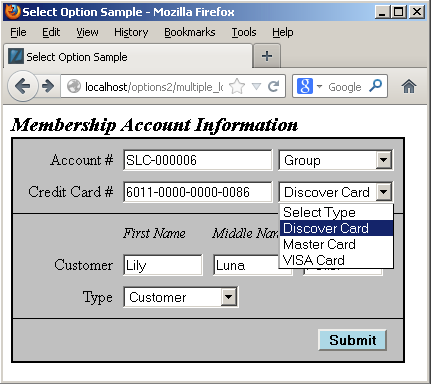
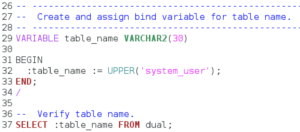
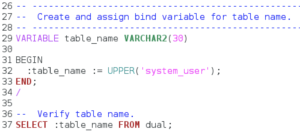
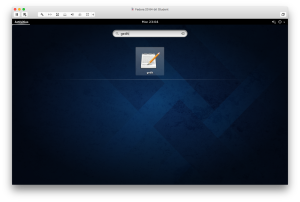
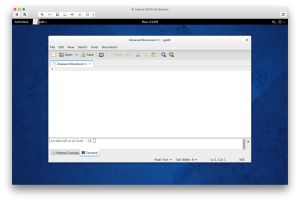
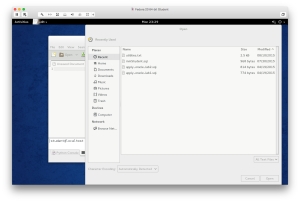
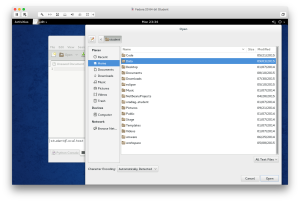
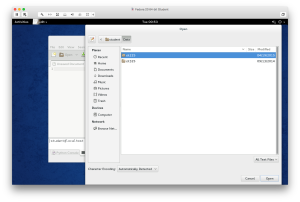
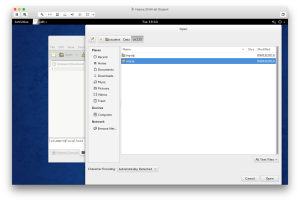
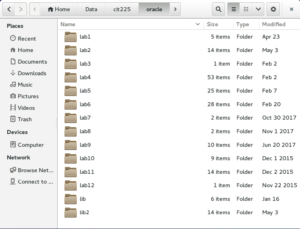
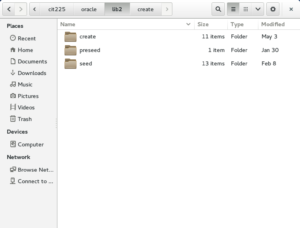
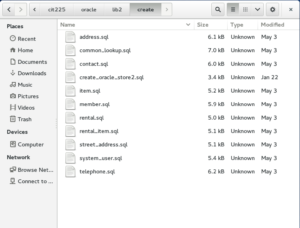
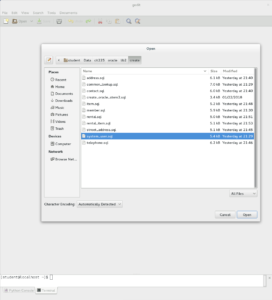
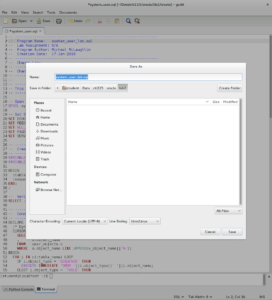
So in step 1 in Lab 2 During this part:
That’s because they can’t exists until you create the
COMMON_LOOKUP_LABtable.You should then create a
SYSTEM_USER_LAB_U1unique index on theSYSTEM_USER_NAMEcolumn of theSYSTEM_USERtable. You can then use this query to display the unique constants on the table:There is a space needed between the ‘the’ and the
COMMON_LOOKUP_LABtable and the ‘the’ and theSYSTEM_USER_NAME. TheNAMEinSYSTEM_USER_NAMEneeds to be corrected in spelling as well.Noble Hamblin
19 Nov 14 at 2:05 pm
(spelling error extra ‘ s ‘) It should displays only the following:
Cory Allred
19 Nov 14 at 3:45 pm
Again, in step 1, the system_user_name you have the data type requirement as an integer. I believe it should be a string?
Christian
19 Nov 14 at 4:28 pm
‘You should then create a
SYSTEM_USER_LAB_U1unique index on theSYSTEM_USER_NANE‘ – in step 1, says nane instead ofNAMEChristian
19 Nov 14 at 4:37 pm
Again on step 1, the foreign key references are labeled as the
system_userandcommon_lookup, where the tables that should be referenced issystem_user_labandcommon_lookup_lab.Christian
19 Nov 14 at 4:59 pm
All foreign key references in all steps in the lab directions (the blue tables) have
system_user(when referencing that table), notsystem_user_lab. Is it supposed to besystem_user_lab?Christian
19 Nov 14 at 5:13 pm
Christian, Thanks. That’s fixed throughout.
michaelmclaughlin
20 Nov 14 at 2:38 pm
Christian, Good catch. It’s fixed.
michaelmclaughlin
21 Nov 14 at 12:19 am
Christian, Yes, it’s fixed.
michaelmclaughlin
21 Nov 14 at 12:21 am
Cory, Good catch, they’re fixed.
michaelmclaughlin
21 Nov 14 at 12:33 am
Noble, there are spaces, which browser wasn’t displaying them? However, the
SYSTEM_USERshould have beenSYSTEM_USER_LAB; and that’s fixed.michaelmclaughlin
21 Nov 14 at 12:54 am
In step 5, the
ADDRESS_LABtable has a column namedLAST_NAME. Is that supposed to be left out?Adam Quinton
13 Jan 15 at 10:27 pm
In step 9 it states that we need to make a column named ADDRESS_LAB_ID, but the results shown further down don’t have that as one of the columns.
Sam Barney
14 Jan 15 at 12:08 am
On table 4 the
CONTACT_LABin theMEMBER_LAB_IDcolumn it saysCOMMON_LOOKUP_IDin the reference column and I believe it should sayCOMMON_LOOKUP_LAB_IDinstead?Ethan Killian
15 Jan 15 at 7:40 pm
There is duplicated data in the Common lookup table
Casey
15 Jan 15 at 7:52 pm
In the section about the
ADDRESStable, there is a line in the blue box describing aLINE_NUMBERcolumn. This has been deleted from everywhere else both in the post and in Bro. McLaughlin’s own code. My solution was just to assume that it’s no longer relevant and ignore it.Madeleine
15 Jan 15 at 9:27 pm
There is an error in one of the verifications. Step three in the Member Lab forieng key constraint varification. It is checking
COMMON_LOOKUP_LABbut it should be “MEMBER_LAB“.Arden Shackelford
15 Jan 15 at 10:15 pm
Step 10.
RENTAL_ITEM_IDThis should read as
RENATL_ITEM_LAB_IDin the table that is provided on the website. Your naming convention so far has followed that.Unless of course this is an exception.
Joseph Tracy
16 Jan 15 at 12:10 am
Madeleine, Great choice. It was an error and has been removed.
michaelmclaughlin
16 Jan 15 at 1:37 am
Adam, It was an error and has been removed.
michaelmclaughlin
16 Jan 15 at 1:39 am
Joseph, Great catch. It was an error and has been fixed.
michaelmclaughlin
16 Jan 15 at 1:43 am
Arden, Got it, and fixed it.
michaelmclaughlin
16 Jan 15 at 2:43 am
Casey, I believe these are fixed. Thanks.
michaelmclaughlin
16 Jan 15 at 2:54 am
Sam, Is this already fixed?
michaelmclaughlin
16 Jan 15 at 3:01 am
Ethan, I believe it’s fixed now, thanks! Great catch.
michaelmclaughlin
16 Jan 15 at 3:03 am
Under the steps the following tables have their reference columns incorrect because they do not include “
_lab” the same thing needs to be reflected in the checksCOMMON_LOOKUP_LABMEMBER_LABITEM_LABTyler Nelson
16 Jan 15 at 5:00 pm
Tyler, Great catch, they’re fixed now.
michaelmclaughlin
21 Jan 15 at 2:53 am
In the creation of the
contact_labtable, the foreign key on themember_idcolumn should reference themember_labtable, not thecommon_lookuptable. This creates a problem in step 4 of lab 4.Adam Quinton
27 Jan 15 at 11:06 pm
In step 9’s definition of item, it’s missing
release_date.Jeremy
9 Feb 15 at 3:14 pm
Jeremy, It was
ITEM_RATING_DATEand is now correctlyITEM_RELEASE_DATE. Thanks.michaelmclaughlin
7 Mar 15 at 2:42 am
Adam, You’re totally right that the HTML table had
COMMON_LOOKUP_LABwhere it should have hadMEMBER_LABfor theMEMBER_LAB_IDcolumn. Thanks!michaelmclaughlin
8 Mar 15 at 2:29 am
What exactly is meant by this code? I don’t think it’s correct on the website page:
Change all constraint names from nn_system_user_x to nn_system_user_x. (Are these not the exact same thing?)
Change all lowercase references to fk_system_user_x to fk_system_user_x.
Brandon
23 Sep 15 at 9:49 am
The Item_lab table creation verification code has an error where it refers to the contact_lab table.
Trek
24 Sep 15 at 9:43 pm
I fixed these on the Lab #2 : Oracle Tables web page:
SYSTEM_USERtoSYSTEM_USER_LAB.system_usertosystem_user_lab.nn_system_user_xtonn_system_user_lab_x.fk_system_user_xtofk_system_user_lab_x.michaelmclaughlin
24 Sep 15 at 11:21 pm
Trek, Thanks. I’ve changed
contact_labtoitem_labin the query.michaelmclaughlin
25 Sep 15 at 12:00 am
In step 9 in the second query code to “verify completion of the constraints for this step” on line #10 it has the table name as contact_lab. I think it should be item_lab for this step.
Kami
26 Sep 15 at 9:47 am
Kami, Already changed.
michaelmclaughlin
27 Sep 15 at 5:41 pm
In step 1 your instructions at one part say:
You should then create a SYSTEM_USER_LAB_U1 unique index on the SYSTEM_USER_NAME column of the SYSTEM_USER_LAB table. [Which should return this:]
INDEX Name
——————–
SYSTEM_USER_LAB_PK
SYSTEM_USER_LAB_U1
However our lab files are setup so that the names are:
PK_SYSTEM_USER_LAB
SYSTEM_USER_LAB_U1 <— The one we make ourselves
Are we supposed to change the other one to the same formatting? Your instructions only say to add the word LAB not rearrange the name.
Chris
28 Apr 16 at 10:54 am
You also have several other constraint names named differently like:
PK_C_LOOKUP_LAB_1 <– In the lab
PK_LOOKUP_LAB_1 <– What you said we should see returned if we did it right.
Are we supposed to catch these naming errors and change (fix) them? Your instructions did not say to but I do not want errors later on.
Chris
28 Apr 16 at 11:26 am
Step 1: You have “COMMON_LOOKUP_LAB_S1 sequence starting with a value of 1001” but the value should be 1003 because you create two users manually that take 1001 and 1002.
Is this going to effect the rest of the lab’s sequencing?
Chris
28 Apr 16 at 12:48 pm
In step 6, working with the street_address_lab table, the verification looks for an address_type column. The address_type column exists in the address_lab table only and is not needed in the street_address_lab table. It needs to be removed from the table verification.
Tyler Nelson
28 Apr 16 at 9:02 pm
In step 10 working with the RENTAL_ITEM_LAB table, the constraint verification is incorrect. In the SEARCH_CONDITION column, RENTAL_ID should be RENTAL_LAB_ID and ITEM_ID should be ITEM_LAB_ID.
Tyler Nelson
28 Apr 16 at 9:40 pm
I’ve updated the page to use different constraint name.
michaelmclaughlin
29 Apr 16 at 1:57 am
There should only be one row in the
SYSTEM_USERandSYSTEM_USER_LABtables.michaelmclaughlin
29 Apr 16 at 1:59 am
Tyler, Great catch. The output names of
RENTAL_IDandITEM_IDare fixed, and are nowRENTAL_ITEM_LAB_IDandITEM_LAB_ID.michaelmclaughlin
29 Apr 16 at 2:14 am
Tyler, Another great catch. The
ADDRESS_TYPEcolumn doesn’t belong in theSTREET_ADDRESStable. It’s been removed from the displayed output.michaelmclaughlin
29 Apr 16 at 2:18 am
One thing that was not mentioned in the tutorial: In order to ensure the verification script at the end works, you have to find where he declares the bind variable for each table’s name – which is located in that table’s SQL file – and add “_lab” to the end of it.
Montana Burr
4 May 18 at 4:24 pm
Montana, Wonderful catch! I’ve fixe it and made some significant improvements. If you have a chance check them out and let me know if you like if better. Thanks.
michaelmclaughlin
4 May 18 at 7:15 pm