Lab #7: Oracle
You begin these steps after running the create_oracle_store.sql, the seed_oracle_store.sql, apply_oracle_lab5.sql, and apply_oracle_lab6.sql scripts. You should create the apply_oracle_lab7.sql script as follows:
-- This calls Lab #6, Lab #6 calls Lab #5, and Lab #5 calls both the Creation and Seed script files. @../lab6/apply_oracle_lab6.sql SPOOL apply_oracle_lab7.txt ... insert code here ... SPOOL OFF |
You should embed the verification queries inside your apply_lab7_oracle.sql script.
- [3 points] Insert two new rows into the
COMMON_LOOKUPtable to support theACTIVE_FLAGcolumn in thePRICEtable.
| Table Name: COMMON_LOOKUP | ||||
|---|---|---|---|---|
| Table | Column | Code | Type | Meaning |
| PRICE | ACTIVE_FLAG | Y | YES | Yes |
| PRICE | ACTIVE_FLAG | N | NO | No |
You should use the following formatting and query to verify completion of this step:
1 2 3 4 5 6 7 8 9 10 | COLUMN common_lookup_table FORMAT A20 HEADING "COMMON_LOOKUP_TABLE" COLUMN common_lookup_column FORMAT A20 HEADING "COMMON_LOOKUP_COLUMN" COLUMN common_lookup_type FORMAT A20 HEADING "COMMON_LOOKUP_TYPE" SELECT common_lookup_table , common_lookup_column , common_lookup_type FROM common_lookup WHERE common_lookup_table = 'PRICE' AND common_lookup_column = 'ACTIVE_FLAG' ORDER BY 1, 2, 3 DESC; |
It should display the following results:
COMMON_LOOKUP_TABLE COMMON_LOOKUP_COLUMN COMMON_LOOKUP_TYPE -------------------- -------------------- -------------------- PRICE ACTIVE_FLAG YES PRICE ACTIVE_FLAG NO 2 rows selected. |
- [3 points] Insert three new rows into the
COMMON_LOOKUPtable to support thePRICE_TYPEcolumn in thePRICEtable, and three new rows into theCOMMON_LOOKUPtable to support theRENTAL_ITEM_TYPEcolumn in theRENTAL_ITEMtable.
| Table Name: COMMON_LOOKUP | ||||
|---|---|---|---|---|
| Table | Column | Code | Type | Meaning |
| PRICE | PRICE_TYPE | 1 | 1-DAY RENTAL | 1-Day Rental |
| PRICE | PRICE_TYPE | 3 | 3-DAY RENTAL | 3-Day Rental |
| PRICE | PRICE_TYPE | 5 | 5-DAY RENTAL | 5-Day Rental |
| RENTAL_ITEM | RENTAL_ITEM_TYPE | 1 | 1-DAY RENTAL | 1-Day Rental |
| RENTAL_ITEM | RENTAL_ITEM_TYPE | 3 | 3-DAY RENTAL | 3-Day Rental |
| RENTAL_ITEM | RENTAL_ITEM_TYPE | 5 | 5-DAY RENTAL | 5-Day Rental |
You should use the following formatting and query to verify completion of this step:
1 2 3 4 5 6 7 8 9 10 | COLUMN common_lookup_table FORMAT A20 HEADING "COMMON_LOOKUP_TABLE" COLUMN common_lookup_column FORMAT A20 HEADING "COMMON_LOOKUP_COLUMN" COLUMN common_lookup_type FORMAT A20 HEADING "COMMON_LOOKUP_TYPE" SELECT common_lookup_table , common_lookup_column , common_lookup_type FROM common_lookup WHERE common_lookup_table IN ('PRICE','RENTAL_ITEM') AND common_lookup_column IN ('PRICE_TYPE','RENTAL_ITEM_TYPE') ORDER BY 1, 3; |
It should display the following results:
COMMON_LOOKUP_TABLE COMMON_LOOKUP_COLUMN COMMON_LOOKUP_TYPE -------------------- -------------------- -------------------- PRICE PRICE_TYPE 1-DAY RENTAL PRICE PRICE_TYPE 3-DAY RENTAL PRICE PRICE_TYPE 5-DAY RENTAL RENTAL_ITEM RENTAL_ITEM_TYPE 1-DAY RENTAL RENTAL_ITEM RENTAL_ITEM_TYPE 3-DAY RENTAL RENTAL_ITEM RENTAL_ITEM_TYPE 5-DAY RENTAL 6 rows selected. |
- [4 points] You added a
RENTAL_ITEM_PRICEandRENTAL_ITEM_TYPEcolumns in the previous (Lab #6). Here you update theRENTAL_ITEM_TYPEcolumn with values for all pre-existing rows. After you have updated the pre-existing rows, you add aNOT NULLconstraint on theRENTAL_ITEM_TYPEcolumn.
- Update the
RENTAL_ITEM_TYPEcolumn with values for all pre-existing rows, so you can add aFOREIGN KEYandNOT NULLconstraint on theRENTAL_ITEM_TYPEcolumn in stepsbandcrespectively.
| Table Name: RENTAL_ITEM | |||||
|---|---|---|---|---|---|
| Column Name | Constraint | Data Type |
Physical Size |
||
| Type | Reference Table | Reference Column | |||
| RENTAL_ITEM_TYPE | FOREIGN KEY | COMMON_LOOKUP | COMMON_LOOKUP_ID | Integer | Maximum |
| NOT NULL | |||||
| RENTAL_ITEM_PRICE | NOT NULL | Integer | Maximum | ||
You should use the following to verify the addition of the two new columns from Lab #6:
1 2 3 4 5 6 7 8 9 10 11 12 13 14 15 16 17 18 19 20 | COLUMN table_name FORMAT A14 COLUMN column_id FORMAT 9999 COLUMN column_name FORMAT A22 COLUMN data_type FORMAT A12 SELECT table_name , column_id , column_name , CASE WHEN nullable = 'N' THEN 'NOT NULL' ELSE '' END AS nullable , CASE WHEN data_type IN ('CHAR','VARCHAR2','NUMBER') THEN data_type||'('||data_length||')' ELSE data_type END AS data_type FROM user_tab_columns WHERE table_name = 'RENTAL_ITEM' ORDER BY 2; |
It should display the following:
TABLE_NAME COLUMN_ID COLUMN_NAME NULLABLE DATA_TYPE -------------- --------- ---------------------- -------- ------------ RENTAL_ITEM 1 RENTAL_ITEM_ID NOT NULL NUMBER(22) RENTAL_ITEM 2 RENTAL_ID NOT NULL NUMBER(22) RENTAL_ITEM 3 ITEM_ID NOT NULL NUMBER(22) RENTAL_ITEM 4 CREATED_BY NOT NULL NUMBER(22) RENTAL_ITEM 5 CREATION_DATE NOT NULL DATE RENTAL_ITEM 6 LAST_UPDATED_BY NOT NULL NUMBER(22) RENTAL_ITEM 7 LAST_UPDATE_DATE NOT NULL DATE RENTAL_ITEM 8 RENTAL_ITEM_TYPE NUMBER(22) RENTAL_ITEM 9 RENTAL_ITEM_PRICE NUMBER(22) 9 rows selected. |
The following shows you how to UPDATE existing rows with the proper values from the COMMON_LOOKUP table, but it may have a casting error in Oracle Database 10g and earlier. If you fix the casting error it’ll work like a charm.
1 2 3 4 5 6 7 8 9 10 | UPDATE rental_item ri SET rental_item_type = (SELECT cl.common_lookup_id FROM common_lookup cl WHERE cl.common_lookup_code = (SELECT r.return_date - r.check_out_date FROM rental r WHERE r.rental_id = ri.rental_id) AND cl.common_lookup_table = 'RENTAL_ITEM' AND cl.common_lookup_column = 'RENTAL_ITEM_TYPE'); |
You should use the following to verify that the UPDATE statement worked successfully in this step:
1 2 3 4 5 6 7 | SELECT ROW_COUNT , col_count FROM (SELECT COUNT(*) AS ROW_COUNT FROM rental_item) rc CROSS JOIN (SELECT COUNT(rental_item_type) AS col_count FROM rental_item WHERE rental_item_type IS NOT NULL) cc; |
It should display the following results:
ROW_COUNT COL_COUNT
---------- ----------
13 13
1 row selected. |
If you fail to get a count of 13 rows and columns, you most likely made an error with foreign key constraints in the prior lab (Lab #6). You can run the following diagnostic query to see if you have matching foreign key values to the common_lookup table.
COL ROWNUM FORMAT 999999 HEADING "Row|Number" COL rental_item_type FORMAT 999999 HEADING "Rental|Item|Type" COL common_lookup_id FORMAT 999999 HEADING "Common|Lookup|ID #" COL common_lookup_code FORMAT A6 HEADING "Common|Lookup|Code" COL return_date FORMAT A11 HEADING "Return|Date" COL check_out_date FORMAT A11 HEADING "Check Out|Date" COL r_rental_id FORMAT 999999 HEADING "Rental|ID #" COL ri_rental_id FORMAT 999999 HEADING "Rental|Item|Rental|ID #" SELECT ROWNUM , ri.rental_item_type , cl.common_lookup_id , cl.common_lookup_code , r.return_date , r.check_out_date , CAST((r.return_date - r.check_out_date) AS CHAR) AS lookup_code , r.rental_id AS r_rental_id , ri.rental_id AS ri_rental_id FROM rental r FULL JOIN rental_item ri ON r.rental_id = ri.rental_id FULL JOIN common_lookup cl ON cl.common_lookup_code = CAST((r.return_date - r.check_out_date) AS CHAR) WHERE cl.common_lookup_table = 'RENTAL_ITEM' AND cl.common_lookup_column = 'RENTAL_ITEM_TYPE' AND cl.common_lookup_type LIKE '%-DAY RENTAL' ORDER BY r.rental_id , ri.rental_id; |
It should return the following output unless you have an error, which should occur in row numbers 10, 11, 12, or 13. Row numbers 1 through 9 are inserted by the master seeding scripts.
Rental
Rental Common Common Item
Row Item Lookup Lookup Return Check Out Rental Rental
Number Type ID # Code Date Date L ID # ID #
------- ------- ------- ------ ----------- ----------- - ------- -------
1 1025 1025 5 13-JUN-18 08-JUN-18 5 1001 1001
2 1025 1025 5 13-JUN-18 08-JUN-18 5 1001 1001
3 1025 1025 5 13-JUN-18 08-JUN-18 5 1001 1001
4 1025 1025 5 13-JUN-18 08-JUN-18 5 1002 1002
5 1025 1025 5 13-JUN-18 08-JUN-18 5 1002 1002
6 1025 1025 5 13-JUN-18 08-JUN-18 5 1003 1003
7 1025 1025 5 13-JUN-18 08-JUN-18 5 1004 1004
8 1025 1025 5 13-JUN-18 08-JUN-18 5 1005 1005
9 1025 1025 5 13-JUN-18 08-JUN-18 5 1005 1005
10 1023 1023 1 09-JUN-18 08-JUN-18 1 1006 1006
11 1023 1023 1 09-JUN-18 08-JUN-18 1 1006 1006
12 1024 1024 3 11-JUN-18 08-JUN-18 3 1007 1007
13 1025 1025 5 13-JUN-18 08-JUN-18 5 1008 1008 |
- Add the
FK_RENTAL_ITEM_7foreign key to theRENTAL_ITEMtable. TheFK_RENTAL_ITEM_7foreign key belongs on theRENTAL_ITEM_TYPEcolumn of theRENTAL_ITEMtable and references theCOMMON_LOOKUP_IDcolumn of theCOMMON_LOOKUPtable.
RENTAL_ITEM_TYPE column:
1 2 3 4 5 6 7 8 9 10 11 12 13 14 15 | COLUMN table_name FORMAT A12 HEADING "TABLE NAME" COLUMN constraint_name FORMAT A18 HEADING "CONSTRAINT NAME" COLUMN constraint_type FORMAT A12 HEADING "CONSTRAINT|TYPE" COLUMN column_name FORMAT A18 HEADING "COLUMN NAME" SELECT uc.table_name , uc.constraint_name , CASE WHEN uc.constraint_type = 'R' THEN 'FOREIGN KEY' END AS constraint_type , ucc.column_name FROM user_constraints uc INNER JOIN user_cons_columns ucc ON uc.constraint_name = ucc.constraint_name WHERE uc.table_name = 'RENTAL_ITEM' AND ucc.column_name = 'RENTAL_ITEM_TYPE'; |
The query should return the following (the constraint name may differ):
CONSTRAINT TABLE NAME CONSTRAINT NAME TYPE COLUMN NAME ------------ ------------------ ------------ ------------------ RENTAL_ITEM FK_RENTAL_ITEM_7 FOREIGN KEY RENTAL_ITEM_TYPE 1 row selected. |
- Change the
RENTAL_ITEM_TYPEcolumn of theRENTAL_ITEMtable from a null allowed column to a not null constrained column.
You should use the following query to verify that the RENTAL_ITEM_TYPE column has been converted from a nullable to a not null constrained column:
1 2 3 4 5 6 7 8 9 10 | COLUMN CONSTRAINT FORMAT A10 SELECT TABLE_NAME , column_name , CASE WHEN NULLABLE = 'N' THEN 'NOT NULL' ELSE 'NULLABLE' END AS CONSTRAINT FROM user_tab_columns WHERE TABLE_NAME = 'RENTAL_ITEM' AND column_name = 'RENTAL_ITEM_TYPE'; |
It should display the following results for a not null constrained column:
TABLE_NAME COLUMN_NAME CONSTRAINT -------------- ---------------------- ---------- RENTAL_ITEM RENTAL_ITEM_TYPE NOT NULL 1 row selected. |
- You need to write a
SELECTstatement that returns a data set that you can subsequently insert into thePRICEtable. This is a complex problem because you must fabricate rows from a base set of rows, and then you must perform mathematical calculations with theCASEstatement. (HINT: All computations are performed inside individual rows.)
The SELECT-list (or query) draws data from the current ITEM table and adds values that let you calculate different value sets for the ACTIVE_FLAG and AMOUNT column. Specifically, you must add the following values:
ACTIVE_FLAGvalues:'Y'and'N'AMOUNTvalues:'1','3','5','10', and'15'
You can fabricate the data set with a query like the example below. The sample query returns 24 (the number of) rows from the ITEM table times 2 rows from the fabrication of 'Y' and 'N' values times 3 rows from the fabrication of the '1', '3', and '5' rental day values.
1 2 3 4 5 6 7 8 9 10 11 12 13 14 15 16 17 18 19 20 21 22 23 24 | SELECT i.item_id , CASE WHEN ... implement logic ... THEN ELSE ... implement logic ... END AS active flag , CASE WHEN ... implement logic ... THEN ELSE ... implement logic ... END AS price_type , ... FROM item i CROSS JOIN (SELECT 'Y' AS active_flag FROM dual UNION ALL SELECT 'N' AS active_flag FROM dual) af CROSS JOIN (SELECT '1' AS rental_days FROM dual UNION ALL SELECT '3' AS rental_days FROM dual UNION ALL SELECT '5' AS rental_days FROM dual) dr INNER JOIN common_lookup cl ON dr.rental_days = SUBSTR(cl.common_lookup_type,1,1) WHERE cl.common_lookup_table = 'PRICE' AND cl.common_lookup_column = 'PRICE_TYPE' AND NOT ... ORDER BY 1, 2, 3; |
The combination of valid ACTIVE_FLAG and AMOUNT columns are shown below:
| Table Name: PRICE | ||||||
|---|---|---|---|---|---|---|
| Distribution of Rows | ||||||
| Active Flag |
Rental Type |
New Release | Old Release | Total | ||
| <= 30 | > 30 | <= 30 | > 30 | |||
| Y | 1 | 3 | 21 | 24 | ||
| 3 | 3 | 21 | 24 | |||
| 5 | 3 | 21 | 24 | |||
| N | 1 | 21 | 21 | |||
| 3 | 21 | 21 | ||||
| 5 | 21 | 21 | ||||
| Total | 9 | 63 | 63 | 135 | ||
The logic represented in this problem is a standard business system. All items must maintain a price at the time of sale or rental, and prices change over time. Our simplified video store problem has only two prices for each type of rental. One price is the active price and the other the inactive price. All active prices have a start and end date values, but as a rule the active price has a null end date value. You need an active and inactive price for the three types of rentals – 1, 3, and 5 day rentals. Therefore, each row in the ITEM table requires:
- Three rows in the
PRICEtable when they’re within 30 days of their release date. - Six rows in the
PRICEtable when the current date is 31 days or more from their release date.
The following is illustrates the business and system logic that occurs after close of business on the 30th from the video’s release date. It shows how you inactivate the original row and how you add a new active row.
Without a WHERE clause, the sample fabrication query returns 144 rows. The WHERE clause should filter out those rows where the ACTIVE_FLAG is 'N' and the current date minus 30 is less than the item’s release date (a negation filter). The SELECT-list uses a CASE statements to determine the correct ACTIVE_FLAG and AMOUNT based on the relationship of other column values.
Detailed Business Rules & System Logic ↓
You can view the detailed business rules and system logic by expanding this section.
Business Rules:
- Rentals are never made in advance of today’s date.
- Rental prices may change any day after midnight, typically through a batch process (spawned by a scheduler). A batch process will:
- Update the existing active
PRICErows to inactivePRICErows by making two changes: Set theACTIVE_FLAGcolumn value to'N'and set theEND_DATEcolumn value to theSTART_DATEcolumn value plus 30. - Insert new active
PRICErows, as follows: Use anACTIVE_FLAGvalue of ‘Y’, aSTART_DATEthat is 31 days greater than the relatedRELEASE_DATEcolumn in theITEMtable, anEND_DATEthat is null, and aPRICE_TYPEthat maps to a 1, 3, or 5 day rental.
- All rental rates should be stored for tax, historical and analytical purposes.
- Current rental prices are determined by the natural key of the
PRICEtable, which is theITEM_ID,PRICE_TYPE,ACTIVE_FLAG,START_DATE, andEND_DATEcolumns. - Only three types of rentals exist. They are a 1-Day, 3-Day, and 5-Day rental.
- New release rental prices are $3, $10, and $15 for 1-Day, 3-Day, and 5-Day rentals respectively.
- Old release rental prices are $1, $3, and $5 for 1-Day, 3-Day, and 5-Day rentals respectively.
System Logic:
- The
END_DATEcolumn should be nullable. In an Oracle implementation, theEND_DATEshould also have aCHECKconstraint that disallows any date but one that is 30 days later than theSTART_DATE. This requirement means that all existing date will need to be updated from a date timestamp to a truncated date timestamp value (midnight of any day). This could have been avoided had the originalINSERTstatements used aTRUNC(SYSDATE)syntax. When porting this to databases that don’t support aCHECKconstraint, like MySQL, the column will be nullable but otherwise unconstrained. - The
ACTIVE_FLAGcolumn should be constrained to accept only a'Y'or'N'value, and a value should be required. In an Oracle implementation, this may be effected through aCHECKconstraint. In a MySQL implementation, this may be effected through aENUMdata type. - The
PRICE_TYPEcolumn can only contain a valid value found in theCOMMON_LOOKUPtable. This requires aFOREIGN KEYconstraint and a scalar subquery against theCOMMON_LOOKUPtable. Please note that theCOMMON_LOOKUPtable is also being re-engineered because of prior design problems, and you should defer updates to thePRICEtable until theCOMMON_LOOKUPtable is fixed. You should also defer placing aFOREIGN KEYconstraint until after Step #7 below (that’s when it’ll have values). - The
AMOUNTcan be determined by using formulas based on existing data. There are two compound cases: - When the
ACTIVE_FLAGis'Y'or'N', and the current system date minus theRELEASE_DATEis less than 31, then thePRICE_TYPEof a 1-Day, 3-Day, or 5-Day rental type sets the amount values at $3, $10, and $15 respectively. A singlePRICErow exists for eachITEM_IDandPRICE_TYPEcombination when the current system date minus theRELEASE_DATEis less than 31 for new releases. TwoPRICEtable rows exist for eachITEM_IDandPRICE_TYPEcombination when the current system date minus theRELEASE_DATEis greater than 30 because theACTIVE_FLAGvalue can be either a ‘Y’ or ‘N’. All rentals have theACTIVE_FLAGvalue of'Y'when they’re new, and a value of'N'when they’re 31 days from their release date. - When the
ACTIVE_FLAGis'Y'or'N', and the current system date minus theRELEASE_DATEis greater than 30, then thePRICE_TYPEof a 1-Day, 3-Day, or 5-Day rental type sets the amount values at $1, $3, and $5 respectively. In this model, all releases where the current system date minus theRELEASE_DATEis greater than 30 days are old releases with the lower price amounts.
You can use the following to calculate whether a ITEM row belongs in the new or old price group. All ITEM rows that have a RELEASE_DATE value more than 30 days older than the current system date should have two PRICE rows for each type of rental (1-Day, 3-Day, and 5-Day rentals).
New Release Date Calculation
You calculate whether an item is a new release by the following formula:
WHERE (TRUNC(SYSDATE) - TRUNC(i.release_date)) < 31 |
or
WHERE TRUNC(SYSDATE) - 30) < i.release_date |
Old Release Date Calculation
You calculate whether an item is an old release by the following formula:
WHERE (TRUNC(SYSDATE) - TRUNC(i.release_date)) >= 30 |
or
WHERE TRUNC(SYSDATE) - 30) >= i.release_date |
Active Flag Calculation
You calculate whether an item has an active flag by the following formula:
WHERE af.active_flag = 'Y' |
Inactive Flag Calculation
You calculate whether an item has an inactive flag by the following formula:
WHERE af.active_flag = 'N' |
Exclusionary WHERE clause
You combine a new or old release date calculation with an active or inactive flag calculation. Here’s a pseudocode formula:
WHERE NOT ((active OR inactive flag comparison) AND (NEW OR OLD release DATE gap)) |
This should help you visualize the use case for your query because you’ll use the query with an INSERT statement in Lab #8:
| Table Name: PRICE | |||||
|---|---|---|---|---|---|
| Column Name | Constraint | Data Type |
Physical Size |
||
| Type | Reference Table | Reference Column | |||
| PRICE_ID | PRIMARY KEY | Integer | Maximum | ||
| ITEM_ID | FOREIGN KEY | ITEM | ITEM_ID | Integer | Maimum |
| PRICE_TYPE | FOREIGN KEY | COMMON_LOOKUP | COMMON_LOOKUP_ID | Integer | Maximum |
| ACTIVE_FLAG | NOT NULL | Text | 1 | ||
| CHECK(‘Y’,’N’) | |||||
| START_DATE | NOT NULL | Date | Date | ||
| END_DATE | Date | Date | |||
| AMOUNT | Integer | Maimum | CREATED_BY | FOREIGN KEY | SYSTEM_USER | SYSTEM_USER_ID | Integer | Maximum | CREATION_DATE | NOT NULL | Date | Date | LAST_UPDATED_BY | FOREIGN KEY | SYSTEM_USER | SYSTEM_USER_ID | Integer | Maximum | LAST_UPDATE_DATE | NOT NULL | Date | Date |
The preceding query displays the results shown below. You should note that the result set displays the PRICE_TYPE value. The PRICE_TYPE value is a foreign key and a copy of the COMMON_LOOKUP_ID value in the COMMON_LOOKUP table.
You find the COMMON_LOOKUP_ID value by using the natural key. Three columns define the natural key. They are the COMMON_LOOKUP_TABLE, COMMON_LOOKUP_COLUMN, and COMMON_LOOKUP_TYPE columns. String literals match the COMMON_LOOKUP_TABLE and COMMON_LOOKUP_COLUMN column values for a subset of the rows in the COMMON_LOOKUP table. The RENTAL_DAYS column from the fabricated result set matches the remaining COMMON_LOOKUP_TYPE column of the natural key. The one character RENTAL_DAYS column matches the first character of the COMMON_LOOKUP_TYPE column value to identify a unique result for the join.
The SELECT-list needs to return a date data type. Unfortunately, Oracle only returns a timestamp data type. You use the SQL TRUNC function to eliminate values to the right of the decimal point for timestamps. The SQL TRUNC function effectively returns an integer.
The following syntax shows the timestamp value of an Oracle DATE data type:
TO_CHAR(TRUNC(SYSDATE),'DD-MON-YY HH24:MI:SS') |
You can use the following SQL*Plus formatting commands to display the information from your query:
COLUMN item_id FORMAT 9999 HEADING "ITEM|ID" COLUMN active_flag FORMAT A6 HEADING "ACTIVE|FLAG" COLUMN price_type FORMAT 9999 HEADING "PRICE|TYPE" COLUMN price_desc FORMAT A12 HEADING "PRICE DESC" COLUMN start_date FORMAT A10 HEADING "START|DATE" COLUMN end_date FORMAT A10 HEADING "END|DATE" COLUMN amount FORMAT 9999 HEADING "AMOUNT" |
The data should look like the following:
ITEM ACTIVE PRICE ID FLAG TYPE PRICE DESC START DATE END DATE AMOUNT ----- ------ ----- ------------ ------------------ ------------------ ------ 1001 N 1020 1-DAY RENTAL 02-MAR-90 00:00:00 01-APR-90 00:00:00 3 1001 N 1021 3-DAY RENTAL 02-MAR-90 00:00:00 01-APR-90 00:00:00 10 1001 N 1022 5-DAY RENTAL 02-MAR-90 00:00:00 01-APR-90 00:00:00 15 1001 Y 1020 1-DAY RENTAL 02-APR-90 00:00:00 1 1001 Y 1021 3-DAY RENTAL 02-APR-90 00:00:00 3 1001 Y 1022 5-DAY RENTAL 02-APR-90 00:00:00 5 1002 N 1020 1-DAY RENTAL 04-MAY-99 00:00:00 03-JUN-99 00:00:00 3 1002 N 1021 3-DAY RENTAL 04-MAY-99 00:00:00 03-JUN-99 00:00:00 10 1002 N 1022 5-DAY RENTAL 04-MAY-99 00:00:00 03-JUN-99 00:00:00 15 1002 Y 1020 1-DAY RENTAL 04-JUN-99 00:00:00 1 1002 Y 1021 3-DAY RENTAL 04-JUN-99 00:00:00 3 1002 Y 1022 5-DAY RENTAL 04-JUN-99 00:00:00 5 1003 N 1020 1-DAY RENTAL 16-MAY-02 00:00:00 15-JUN-02 00:00:00 3 1003 N 1021 3-DAY RENTAL 16-MAY-02 00:00:00 15-JUN-02 00:00:00 10 1003 N 1022 5-DAY RENTAL 16-MAY-02 00:00:00 15-JUN-02 00:00:00 15 1003 Y 1020 1-DAY RENTAL 16-JUN-02 00:00:00 1 1003 Y 1021 3-DAY RENTAL 16-JUN-02 00:00:00 3 1003 Y 1022 5-DAY RENTAL 16-JUN-02 00:00:00 5 1004 N 1020 1-DAY RENTAL 16-MAY-02 00:00:00 15-JUN-02 00:00:00 3 1004 N 1021 3-DAY RENTAL 16-MAY-02 00:00:00 15-JUN-02 00:00:00 10 1004 N 1022 5-DAY RENTAL 16-MAY-02 00:00:00 15-JUN-02 00:00:00 15 1004 Y 1020 1-DAY RENTAL 16-JUN-02 00:00:00 1 1004 Y 1021 3-DAY RENTAL 16-JUN-02 00:00:00 3 1004 Y 1022 5-DAY RENTAL 16-JUN-02 00:00:00 5 1005 N 1020 1-DAY RENTAL 19-MAY-05 00:00:00 18-JUN-05 00:00:00 3 1005 N 1021 3-DAY RENTAL 19-MAY-05 00:00:00 18-JUN-05 00:00:00 10 1005 N 1022 5-DAY RENTAL 19-MAY-05 00:00:00 18-JUN-05 00:00:00 15 1005 Y 1020 1-DAY RENTAL 19-JUN-05 00:00:00 1 1005 Y 1021 3-DAY RENTAL 19-JUN-05 00:00:00 3 1005 Y 1022 5-DAY RENTAL 19-JUN-05 00:00:00 5 1006 N 1020 1-DAY RENTAL 16-MAY-02 00:00:00 15-JUN-02 00:00:00 3 1006 N 1021 3-DAY RENTAL 16-MAY-02 00:00:00 15-JUN-02 00:00:00 10 1006 N 1022 5-DAY RENTAL 16-MAY-02 00:00:00 15-JUN-02 00:00:00 15 1006 Y 1020 1-DAY RENTAL 16-JUN-02 00:00:00 1 1006 Y 1021 3-DAY RENTAL 16-JUN-02 00:00:00 3 1006 Y 1022 5-DAY RENTAL 16-JUN-02 00:00:00 5 1007 N 1020 1-DAY RENTAL 24-JUL-03 00:00:00 23-AUG-03 00:00:00 3 1007 N 1021 3-DAY RENTAL 24-JUL-03 00:00:00 23-AUG-03 00:00:00 10 1007 N 1022 5-DAY RENTAL 24-JUL-03 00:00:00 23-AUG-03 00:00:00 15 1007 Y 1020 1-DAY RENTAL 24-AUG-03 00:00:00 1 1007 Y 1021 3-DAY RENTAL 24-AUG-03 00:00:00 3 1007 Y 1022 5-DAY RENTAL 24-AUG-03 00:00:00 5 1008 N 1020 1-DAY RENTAL 30-JUN-03 00:00:00 30-JUL-03 00:00:00 3 1008 N 1021 3-DAY RENTAL 30-JUN-03 00:00:00 30-JUL-03 00:00:00 10 1008 N 1022 5-DAY RENTAL 30-JUN-03 00:00:00 30-JUL-03 00:00:00 15 1008 Y 1020 1-DAY RENTAL 31-JUL-03 00:00:00 1 1008 Y 1021 3-DAY RENTAL 31-JUL-03 00:00:00 3 1008 Y 1022 5-DAY RENTAL 31-JUL-03 00:00:00 5 1009 N 1020 1-DAY RENTAL 30-JUN-03 00:00:00 30-JUL-03 00:00:00 3 1009 N 1021 3-DAY RENTAL 30-JUN-03 00:00:00 30-JUL-03 00:00:00 10 1009 N 1022 5-DAY RENTAL 30-JUN-03 00:00:00 30-JUL-03 00:00:00 15 1009 Y 1020 1-DAY RENTAL 31-JUL-03 00:00:00 1 1009 Y 1021 3-DAY RENTAL 31-JUL-03 00:00:00 3 1009 Y 1022 5-DAY RENTAL 31-JUL-03 00:00:00 5 1010 N 1020 1-DAY RENTAL 17-NOV-03 00:00:00 17-DEC-03 00:00:00 3 1010 N 1021 3-DAY RENTAL 17-NOV-03 00:00:00 17-DEC-03 00:00:00 10 1010 N 1022 5-DAY RENTAL 17-NOV-03 00:00:00 17-DEC-03 00:00:00 15 1010 Y 1020 1-DAY RENTAL 18-DEC-03 00:00:00 1 1010 Y 1021 3-DAY RENTAL 18-DEC-03 00:00:00 3 1010 Y 1022 5-DAY RENTAL 18-DEC-03 00:00:00 5 1011 N 1020 1-DAY RENTAL 08-APR-03 00:00:00 08-MAY-03 00:00:00 3 1011 N 1021 3-DAY RENTAL 08-APR-03 00:00:00 08-MAY-03 00:00:00 10 1011 N 1022 5-DAY RENTAL 08-APR-03 00:00:00 08-MAY-03 00:00:00 15 1011 Y 1020 1-DAY RENTAL 09-MAY-03 00:00:00 1 1011 Y 1021 3-DAY RENTAL 09-MAY-03 00:00:00 3 1011 Y 1022 5-DAY RENTAL 09-MAY-03 00:00:00 5 1012 N 1020 1-DAY RENTAL 15-NOV-04 00:00:00 15-DEC-04 00:00:00 3 1012 N 1021 3-DAY RENTAL 15-NOV-04 00:00:00 15-DEC-04 00:00:00 10 1012 N 1022 5-DAY RENTAL 15-NOV-04 00:00:00 15-DEC-04 00:00:00 15 1012 Y 1020 1-DAY RENTAL 16-DEC-04 00:00:00 1 1012 Y 1021 3-DAY RENTAL 16-DEC-04 00:00:00 3 1012 Y 1022 5-DAY RENTAL 16-DEC-04 00:00:00 5 1013 N 1020 1-DAY RENTAL 19-MAY-06 00:00:00 18-JUN-06 00:00:00 3 1013 N 1021 3-DAY RENTAL 19-MAY-06 00:00:00 18-JUN-06 00:00:00 10 1013 N 1022 5-DAY RENTAL 19-MAY-06 00:00:00 18-JUN-06 00:00:00 15 1013 Y 1020 1-DAY RENTAL 19-JUN-06 00:00:00 1 1013 Y 1021 3-DAY RENTAL 19-JUN-06 00:00:00 3 1013 Y 1022 5-DAY RENTAL 19-JUN-06 00:00:00 5 1014 N 1020 1-DAY RENTAL 28-APR-06 00:00:00 28-MAY-06 00:00:00 3 1014 N 1021 3-DAY RENTAL 28-APR-06 00:00:00 28-MAY-06 00:00:00 10 1014 N 1022 5-DAY RENTAL 28-APR-06 00:00:00 28-MAY-06 00:00:00 15 1014 Y 1020 1-DAY RENTAL 29-MAY-06 00:00:00 1 1014 Y 1021 3-DAY RENTAL 29-MAY-06 00:00:00 3 1014 Y 1022 5-DAY RENTAL 29-MAY-06 00:00:00 5 1015 N 1020 1-DAY RENTAL 01-MAR-92 00:00:00 31-MAR-92 00:00:00 3 1015 N 1021 3-DAY RENTAL 01-MAR-92 00:00:00 31-MAR-92 00:00:00 10 1015 N 1022 5-DAY RENTAL 01-MAR-92 00:00:00 31-MAR-92 00:00:00 15 1015 Y 1020 1-DAY RENTAL 01-APR-92 00:00:00 1 1015 Y 1021 3-DAY RENTAL 01-APR-92 00:00:00 3 1015 Y 1022 5-DAY RENTAL 01-APR-92 00:00:00 5 1016 N 1020 1-DAY RENTAL 05-JAN-98 00:00:00 04-FEB-98 00:00:00 3 1016 N 1021 3-DAY RENTAL 05-JAN-98 00:00:00 04-FEB-98 00:00:00 10 1016 N 1022 5-DAY RENTAL 05-JAN-98 00:00:00 04-FEB-98 00:00:00 15 1016 Y 1020 1-DAY RENTAL 05-FEB-98 00:00:00 1 1016 Y 1021 3-DAY RENTAL 05-FEB-98 00:00:00 3 1016 Y 1022 5-DAY RENTAL 05-FEB-98 00:00:00 5 1017 N 1020 1-DAY RENTAL 02-NOV-99 00:00:00 02-DEC-99 00:00:00 3 1017 N 1021 3-DAY RENTAL 02-NOV-99 00:00:00 02-DEC-99 00:00:00 10 1017 N 1022 5-DAY RENTAL 02-NOV-99 00:00:00 02-DEC-99 00:00:00 15 1017 Y 1020 1-DAY RENTAL 03-DEC-99 00:00:00 1 1017 Y 1021 3-DAY RENTAL 03-DEC-99 00:00:00 3 1017 Y 1022 5-DAY RENTAL 03-DEC-99 00:00:00 5 1018 N 1020 1-DAY RENTAL 28-JUN-94 00:00:00 28-JUL-94 00:00:00 3 1018 N 1021 3-DAY RENTAL 28-JUN-94 00:00:00 28-JUL-94 00:00:00 10 1018 N 1022 5-DAY RENTAL 28-JUN-94 00:00:00 28-JUL-94 00:00:00 15 1018 Y 1020 1-DAY RENTAL 29-JUL-94 00:00:00 1 1018 Y 1021 3-DAY RENTAL 29-JUL-94 00:00:00 3 1018 Y 1022 5-DAY RENTAL 29-JUL-94 00:00:00 5 1019 N 1020 1-DAY RENTAL 11-DEC-91 00:00:00 10-JAN-92 00:00:00 3 1019 N 1021 3-DAY RENTAL 11-DEC-91 00:00:00 10-JAN-92 00:00:00 10 1019 N 1022 5-DAY RENTAL 11-DEC-91 00:00:00 10-JAN-92 00:00:00 15 1019 Y 1020 1-DAY RENTAL 11-JAN-92 00:00:00 1 1019 Y 1021 3-DAY RENTAL 11-JAN-92 00:00:00 3 1019 Y 1022 5-DAY RENTAL 11-JAN-92 00:00:00 5 1020 N 1020 1-DAY RENTAL 04-DEC-92 00:00:00 03-JAN-93 00:00:00 3 1020 N 1021 3-DAY RENTAL 04-DEC-92 00:00:00 03-JAN-93 00:00:00 10 1020 N 1022 5-DAY RENTAL 04-DEC-92 00:00:00 03-JAN-93 00:00:00 15 1020 Y 1020 1-DAY RENTAL 04-JAN-93 00:00:00 1 1020 Y 1021 3-DAY RENTAL 04-JAN-93 00:00:00 3 1020 Y 1022 5-DAY RENTAL 04-JAN-93 00:00:00 5 1021 N 1020 1-DAY RENTAL 15-MAY-98 00:00:00 14-JUN-98 00:00:00 3 1021 N 1021 3-DAY RENTAL 15-MAY-98 00:00:00 14-JUN-98 00:00:00 10 1021 N 1022 5-DAY RENTAL 15-MAY-98 00:00:00 14-JUN-98 00:00:00 15 1021 Y 1020 1-DAY RENTAL 15-JUN-98 00:00:00 1 1021 Y 1021 3-DAY RENTAL 15-JUN-98 00:00:00 3 1021 Y 1022 5-DAY RENTAL 15-JUN-98 00:00:00 5 1022 Y 1020 1-DAY RENTAL 28-MAY-14 00:00:00 3 1022 Y 1021 3-DAY RENTAL 28-MAY-14 00:00:00 10 1022 Y 1022 5-DAY RENTAL 28-MAY-14 00:00:00 15 1023 Y 1020 1-DAY RENTAL 28-MAY-14 00:00:00 3 1023 Y 1021 3-DAY RENTAL 28-MAY-14 00:00:00 10 1023 Y 1022 5-DAY RENTAL 28-MAY-14 00:00:00 15 1024 Y 1020 1-DAY RENTAL 28-MAY-14 00:00:00 3 1024 Y 1021 3-DAY RENTAL 28-MAY-14 00:00:00 10 1024 Y 1022 5-DAY RENTAL 28-MAY-14 00:00:00 15 135 rows selected. |
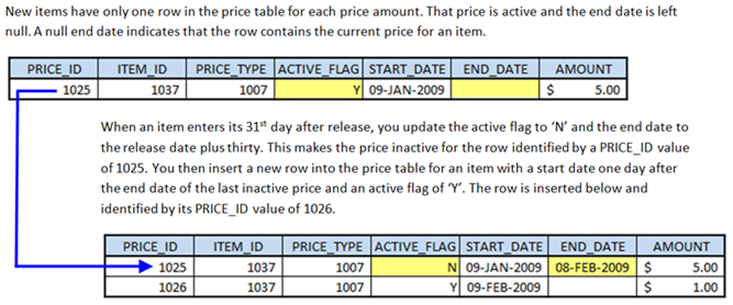
I found a spelling error in step 3.B. it says “Change the
RENTAL_ITEM_TYPEcolumn of theRENTAL_ITEMcolumn from…” Should it say “RENTAL_ITEMtable” and not “RENTAL_ITEMcolumn?”Kent
2 Jun 14 at 12:49 pm
Could you please provide the business scenario that this lab is supposed to satisfy? I understand that we are tracking the prices for goods sold that are being used in the present and in the past but knowing the business rules and how they are translated into an actual database operation would be helpful.
Matthew
2 Jun 14 at 4:02 pm
STEP 4:
Paragraph after price distribution table. “All active prices have a start and end date values except the current or active price…”
– The first active makes the statement sound contradictory.
Bullets after price distribution table.”Six rows in the PRICE…; and three inactive prices and three active prices”
– The and makes it sound like a total of twelve rows.
Paragraph after the row diagram. “Without a WHERE clause, this query returns 144 rows.”
– There is no preceding query that I can find.
Chris Hepworth
3 Jun 14 at 3:57 pm
Step #3a’s check is missing a closing semicolon.
Matthew
3 Jun 14 at 8:25 pm
Fixed already.
michaelmclaughlin
3 Jun 14 at 9:18 pm
It should be
RENTAL_ITEMtable; and it’s fixed.michaelmclaughlin
3 Jun 14 at 9:25 pm
SHould the instruction in step 2 say add 6 new rows 3 for price_ype and 3 for rental_item_type?
Matt
25 Oct 14 at 11:08 am
Matt, good catch. I’ve made the change.
michaelmclaughlin
25 Oct 14 at 1:20 pm
apply_lab6_oracle.SQL
SPOOL apply_lab7_oracle.txt
A few people have been confused because of these.
Can you change it to the correct file names with “oracle” in the middle.
RJ
29 Oct 14 at 1:38 pm
RJ, It’s fixed. Thanks.
michaelmclaughlin
30 Oct 14 at 8:21 pm
The following line seemed somewhat vague to me: “The following query, let’s you verify that you’ve set the foreign key constraint for the
RENTAL_ITEM_TYPEcolumn.” In my mind, it would be more clear If you had another step that said something along the lines of “Set the foreign key constraint.” And then after that, we could copy in the code to verify the script.Bryce
31 Oct 14 at 3:19 pm
Bryce, I believe it’s fixed. Let me know if you don’t concur with the fix.
michaelmclaughlin
1 Nov 14 at 1:41 am
Step #3a refers to a casting error that doesn’t actually occur in 11g, only in 10g. The code works as is in 11g due to the built-in implicit casting functionality.
Gabe Ventilla
4 Nov 14 at 2:04 am
In step# 3a of lab 7 we check if the
RENTAL_ITEM_PRICEandRENTAL_ITEM_TYPEcolumns have been added to theRENTAL_ITEMtable correctly but that is done as the first step in lab 6. In other words, we validate a step that was done in a previous lab which gives reason for confusion. I would suggest to either clarify that we are just double checking a step done in lab 6 or to skip the validation at this point as the exact same validation query is already run in lab 6. The text that precedes the validation query is the following: “You should use the following to verify the addition of the two new columns:”Gabe Ventilla
4 Nov 14 at 2:47 am
In order for the
PRICE_TYPEcolumn to reference the correct rows from theCOMMON_LOOKUPtable, I believe that the bottom of the given data fabrication query should read as follows:instead of
Gabe Ventilla
4 Nov 14 at 3:34 am
Gabe, great catch. I’ve updated the sentence, please let me know if you concur.
michaelmclaughlin
6 Nov 14 at 1:40 pm
Gabe, This exists in Lab #7 because sometimes students move through Lab #6 without completing the step. I’ve added a note to indicate that this is a repeat of action in Lab #6.
michaelmclaughlin
6 Nov 14 at 1:57 pm
Gabe, That’s great. I fixed the lack of the three rows in the
COMMON_LOOKUPtable but forgot to change the reference in the fabrication query. ThePRICE_TYPEcolumn of thePRICEtable should be the reference to garner the correct foreign key value.michaelmclaughlin
9 Nov 14 at 1:06 am
Sounds great to me, thanks.
Gabe Ventilla
10 Nov 14 at 2:20 pm
If anyone has trouble with the update provided by McLaughlin, make sure that the way you insert the rentals in lab 6 is really working, otherwise the subtraction done won’t work.
Hanlet
21 Feb 15 at 3:44 pm
Hanlet, I believe you’re referring to a similar comment made by Greg. Is that correct? Did the qualification in that comment answer help clarify the issue you’re referring to?
michaelmclaughlin
7 Mar 15 at 1:13 am
Also, the
rental_item_pricecolumn’s not null does not need to be there until lab 8.RJ
15 Nov 16 at 9:32 pm
RENTAL_ITEM_PRICE in the table display shows that it should be set to NOT NULL. However this doesn’t appear to be correct and only the RENTAL_ITEM_PRICE should be set to NOT NULL after populating the records.
Rick Smith
21 Feb 18 at 12:47 am
Yes, I’m re-writing the instructions. I’ll update you with the new URL.
michaelmclaughlin
22 Feb 18 at 10:29 am